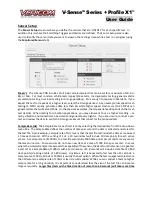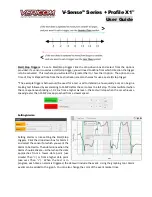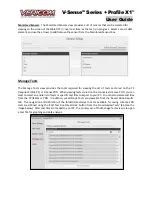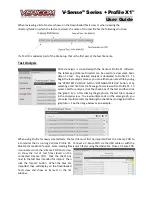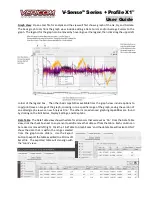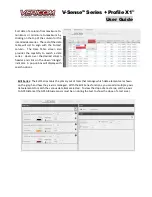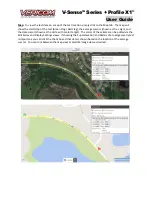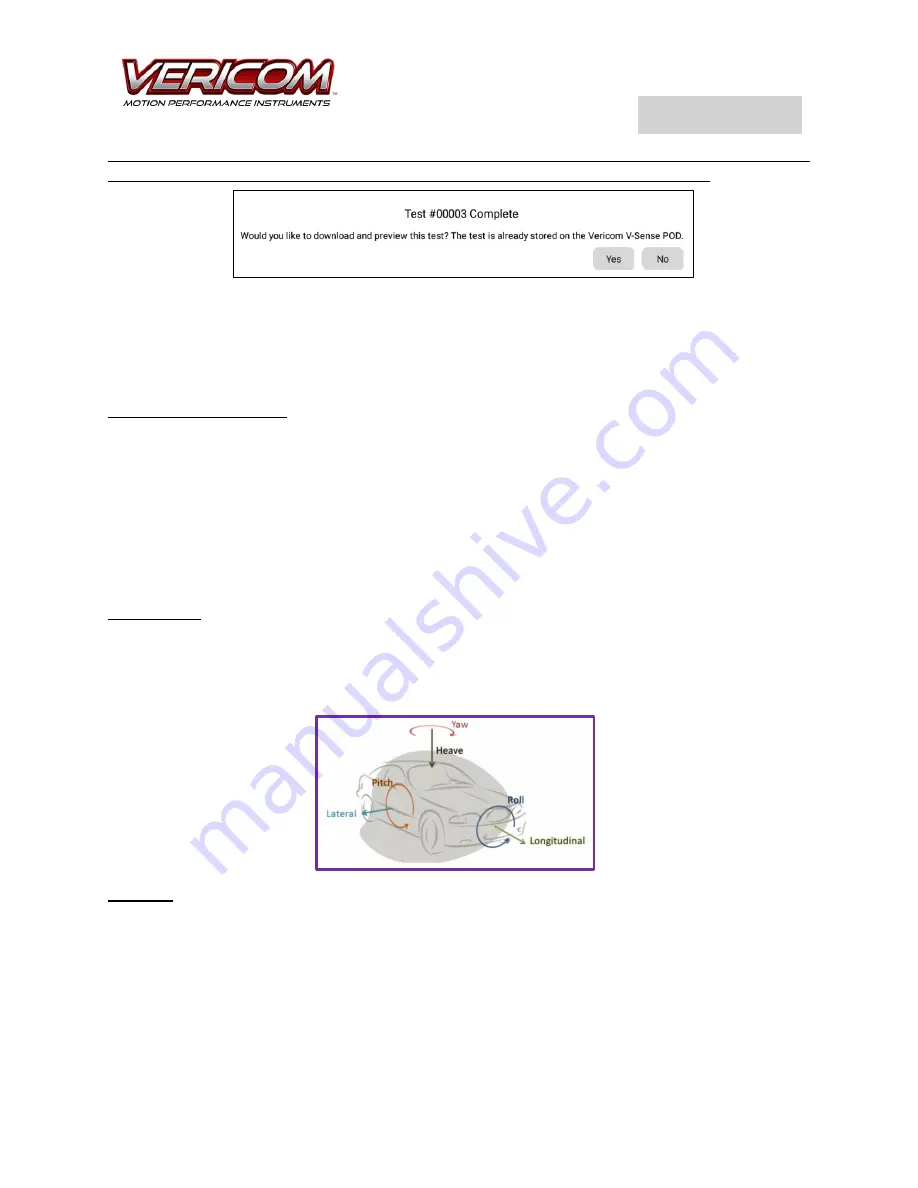
V-Sense
TM
Profile X1
©
User Guide
to load to your PC if the sample rate is set to 1000Hz. If you do have a large test file, it is recommended
that you do NOT load the test file to the tablet for review with the V-Sense Director app
(the
computational processor on the tablet cannot efficiently handle the larger files). At the end of each test,
a dialog box is displayed to ask if you would like to load the file from the V-Sense POD to the tablet/PC. If
you select
‘NO’ and do not load
the test file, the test file is always saved to the V-Sense POD for later
download and review at a PC with Profile X1
–
data is NOT lost by declining to load for immediate viewing
on the tablet/PC.
V-Sense Speed & Distance:
The V-Sense Speed and Distance is the speed and distance as determined by
the accelerometer data. Check this box if you want to save the accelerometer speed and distance data
with the test file. It is recommended that this box is ONLY checked when the test is 15 seconds or less
AND the test object motion is essentially ‘straight’. Any test that involves turns (lateral Gy data),
significant rotation (gyro data) of the test object, or changes in slope over the testing distance will result
in ‘odd’ V
-Sense Speed and Distance. If the test is expected to include significant Y, Z or gyro data, do NOT
check the V-Sense Speed & Distance box. Saving V-Sense Speed & Distance data is typically used for transit
brake testing, drag factor tests for crash investigations, and other similar ‘straight line’
tests that last less
than 2-10 seconds. The V-
Sense Speed and Distance is also useful for ‘drag racing’ applica
tions.
Gyro Settings
: The V-Sense POD includes a 3-axis gyro that measures rotation of the test object in all
directions: PITCH, YAW, and ROLL. It is recommended that the Gyro Setting be turned on for most tests.
The Gyro data can be helpful with analysis. Since the V-Sense POD includes a capacity of 16 GB flash
memory, the primary constraint for
test file size
is the selection of a high Sample Rate. The Gyro data is
not large and thus it is better to leave the gyro set to ‘on’ if you have any doubts about the value of the
potential data.
GPS Data
: If you want to map the test data to a satellite image of the test location, the GPS Location
setting must be ON. To save the GPS speed data, set that toggle switch to ON. To analyze the slope of a
test area, turn on the GPS Altitude data. The GPS data is collected from the available satellites at a sample
rate of 10 Hz (10 times per second). With a flash memory capability of 16 GB, there is plenty of space to
save GPS data with most tests. Again, you might want to be more careful selecting the sensors that are
set as ON when you expect to have a longer test with a higher sample rate of 1000 Hz. As an example, a
test that lasts roughly 80 seconds at 100 Hz with all sensors ON will generate a data file with 8000 data
points consuming approximately 250KB of memory. NOTE: The time on the POD is automatically updated
when it receives a good GPS signal.