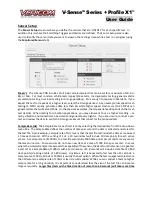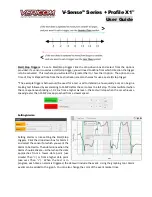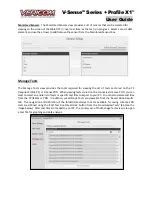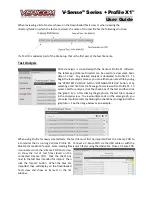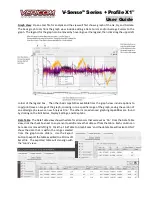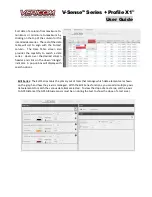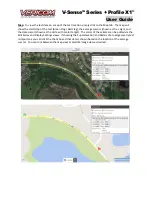V-Sense
TM
Profile X1
©
User Guide
When reviewing a list of tests as shown on the Downloaded Tests view or when viewing the
directory/folder in which the tests are stored, the name of the test file has the following structure:
If a Test ID is added as part of the File Setup, that is the first part of the test file name.
Test Analysis
All test analysis is conducted with the Vericom Profile X1 software.
The tablet app (V-Sense Director) can be used to review some basic
data of a test. Any detailed analysis is dedicated to Profile X1. To
begin the test analysis process, you can either open a test file by using
the ‘OPEN TEST RUN FILE’ button, ‘OPEN ANALYSIS FILE’ button, or by
selecting a test file from the Manage Tests view within Profile X1. To
select a test for analysis, click the check-box of the test and then click
the ‘graph’ icon. After clicking the graph icon the test file is opened
in the analysis view. To view multiple tests on the same graph, you
can select multiple tests (by clicking the check box) and again click the
graph icon. See the image below as an example.
When using Profile for newly created tests, the test file must first be imported from the V-Sense POD to
a computer that is running Vericom Profile X1. Connect a V-Sense POD via the USB cable or with the
Bluetooth connection feature. Note: loading files is much faster using the USB cable. Once a V-Sense POD
is connected, click the
‘
V-Sense POD Tests
’
view
to show the list of test files stored on the
connected V-Sense POD. Click the check box
next to the test files intended for import. Then
click the ‘Import’ button. When the files are
imported, they will display on the Downloaded
Tests view and show as ‘Synced’ in the list
window.