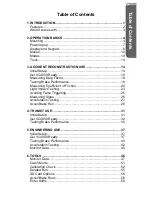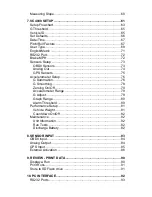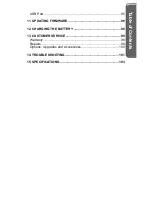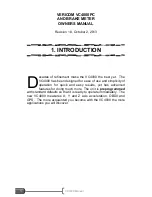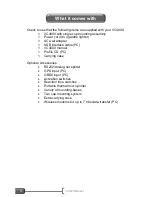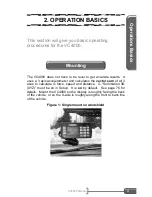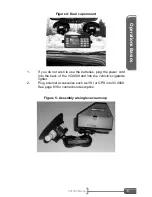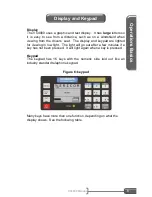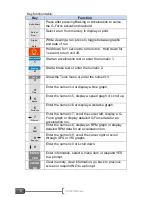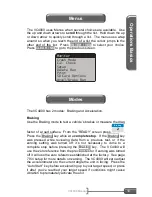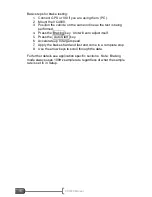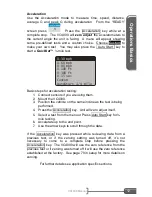Reviews:
No comments
Related manuals for VC4000

Acuvim-L Series
Brand: AccuEnergy Pages: 83

350TL
Brand: Callaway Pages: 13

CMD
Brand: Eaton Pages: 43

T51
Brand: OHAUS Pages: 2

Arius YDP-160
Brand: Yamaha Pages: 6

PMA 31
Brand: Hilti Pages: 146

DUSTHUNTER C200
Brand: SICK Pages: 126

DV-0101
Brand: Datakom Pages: 2

SDG 50 Series
Brand: IFM Pages: 38

WA-7428
Brand: PASCO Pages: 4

HA-100 Series
Brand: Anritsu Pages: 29

665-0498
Brand: VWR Pages: 44

CW/6230
Brand: Camlab Pages: 28

279 FC
Brand: Fluke Pages: 22

STARTER 2100
Brand: OHAUS Pages: 28

TB1
Brand: Velp Scientifica Pages: 32

Radon Scout Home
Brand: SARAD Pages: 2

PGA-VHD
Brand: Hall Research Technologies Pages: 24