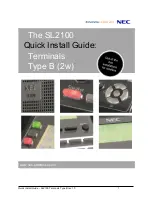E
231 I
NSTALLATION
G
UIDE
9
C
HAPTER
2
Setup
This chapter describes the following setup procedures for the e231:
•
Usage Guidelines
•
Unpacking the Shipping Carton
•
Examining Device Features
•
Attaching the Dell Venue 8 Pro tablet to the e231
•
Using the Micro-USB Port
•
Using the Barcode Reader
•
Using the Magnetic Stripe Reader
Summary of Contents for e231
Page 1: ...VeriFone Part Number DOC173 013 EN A Revision A e231 Installation Guide...
Page 4: ...CONTENTS 4 E231 INSTALLATION GUIDE...
Page 20: ...SETUP Using the Magnetic Stripe Reader 20 E231 INSTALLATION GUIDE...
Page 22: ...SPECIFICATIONS Weight 22 E231 INSTALLATION GUIDE...
Page 24: ...MAINTENANCE Cleaning the Device 24 E231 INSTALLATION GUIDE...