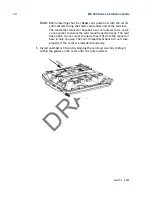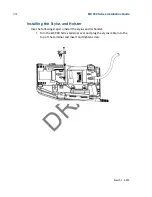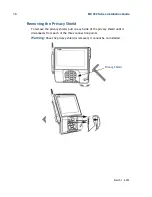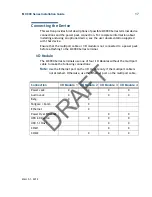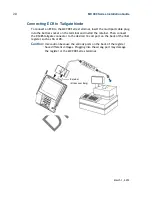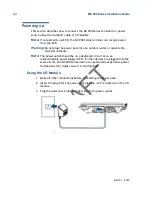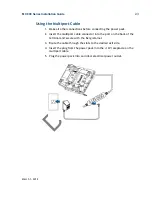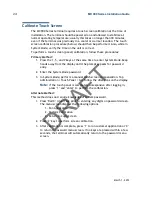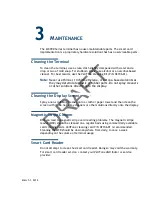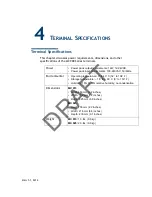DRAFT
16
MX 900 Series Installation Guide
March 1, 2012
Removing the Privacy Shield
To remove the privacy shield, pull on each side of the privacy shield until it
disconnects from each of the three connection points.
Warning:
Once the privacy shield is removed, it cannot be re-installed.
Privacy Shield
Summary of Contents for MX 900 Series
Page 1: ...D R A F T MX 900 Series Installation Guide ...
Page 2: ...D R A F T ...
Page 4: ...D R A F T ...
Page 32: ...D R A F T 26 MX 900 Series Installation Guide March 1 2012 ...
Page 34: ...D R A F T 28 MX 900 Series Installation Guide March 1 2012 ...
Page 36: ...D R A F T 30 MX 900 Series Installation Guide March 1 2012 ...