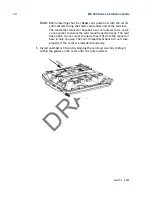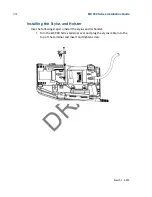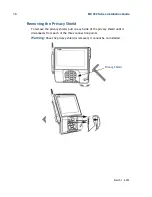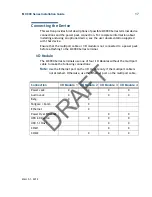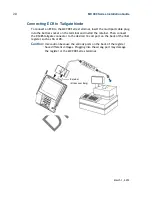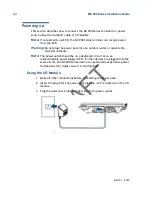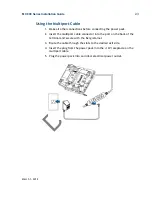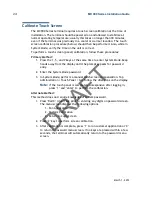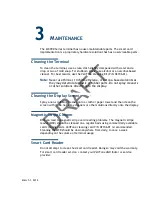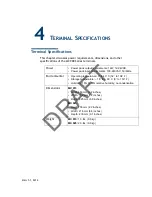DRAFT
24
MX 900 Series Installation Guide
March 1, 2012
Calibrate Touch Screen
The MX 900 Series terminal requires a touch screen calibration at the time of
installation. The terminal should be powered on and allowed to stabilize at
normal operating temperature; usually this takes no longer than 30 minutes,
even if the terminal was previously in a cooler or warmer location. The touch
screen calibration procedure (below) should then be performed. Also, while in
System Mode, verify the time on the unit is correct.
To perform a touch screen (panel) calibration, follow these procedures:
Primary Method:
1. Press the 1, 5, and 9 keys at the same time to enter System Mode.Keep
hands away from the display until the prompt appears for password
entry.
2. Enter the System Mode password.
3. In System Mode, perform a manual touch screen compensation. Tap
Administration > Touch Panel > Go. Follow the directions on the display.
Note:
if the touch panel is completely unresponsive after logging in,
press ‘1’ and ‘enter’ to perform the calibration.
Alternate Method:
This method does not require knowledge of system password.
1. Press ‘Red X’ (clear) key prior to entering any digits on password screen.
The menu screen displays the following options.
–
1 - Run Application
–
2 - Perform Calibration
–
X - Return to Login Screen
2. Press ‘2’ key to perform screen calibration.
3. After calibration is complete, press ‘1’ to run customer application or ‘X’
to return to password menu screen. If no keys are pressed within a few
seconds, the terminal will automatically return to the password menu
screen.
Summary of Contents for MX 900 Series
Page 1: ...D R A F T MX 900 Series Installation Guide ...
Page 2: ...D R A F T ...
Page 4: ...D R A F T ...
Page 32: ...D R A F T 26 MX 900 Series Installation Guide March 1 2012 ...
Page 34: ...D R A F T 28 MX 900 Series Installation Guide March 1 2012 ...
Page 36: ...D R A F T 30 MX 900 Series Installation Guide March 1 2012 ...