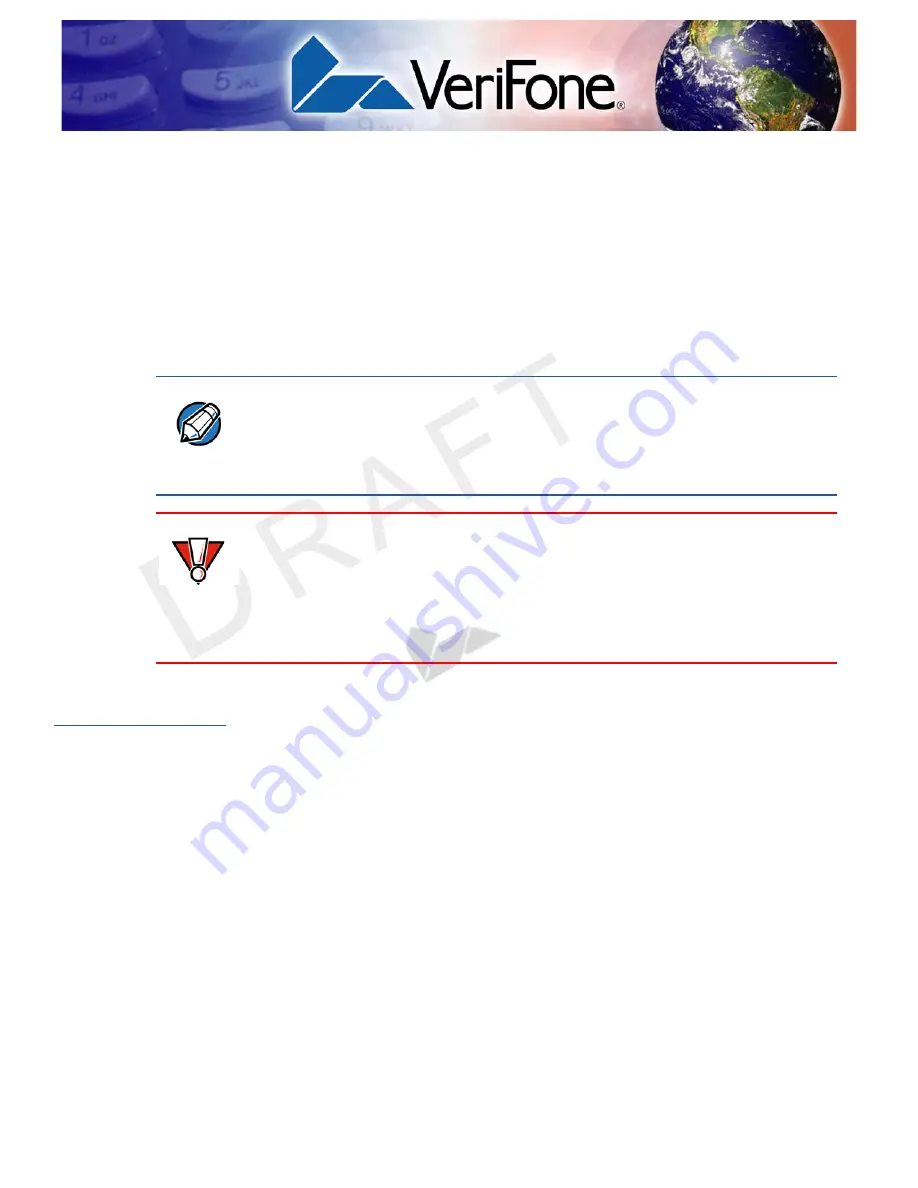
R
EV
IS
IO
N
A
.10
QX700 I
NSTALLATION
G
UIDE
25
C
HAPTER
6
Troubleshooting Guidelines
This chapter lists possible malfunctions that may occur while operating a QX700
device and the appropriate corrective action. if the problem persists - even after
performing the outlined guidelines, or if the problem is not described, contact your
local VeriFone representative for assistance.
Transactions
Fail To Process
If a contactless transaction fails to process:
•
Perform a test transaction using one or more different contactless cards to
ensure the problem is not a defective card.
•
Ensure that you are conducting the contactless transaction properly (see
).
•
Ensure that all cables and external power connections are connected properly
to the contactless unit, and all external devices (see
).
•
If the problem persists, contact your local VeriFone representative.
NOTE
The unit comes equipped with tamper-evident labels. The reader contains no
user-serviceable parts. Do not, under any circumstance, attempt to disassemble
the unit. Perform only those adjustments or repairs specified in this guide. For all
other services, contact your local VeriFone service provider. Service conducted
by parties other than authorized VeriFone representatives may void any warranty.
CAUTION
Not all units require use of a power supply.
Using an incorrectly rated power supply may damage the unit or cause it not to
work properly. Before troubleshooting, ensure that the power supply used to
power the unit matches the requirements specified on the back of the unit (see
for detailed power supply specifications). If not, obtain the
appropriately rated power supply before continuing with troubleshooting.




































