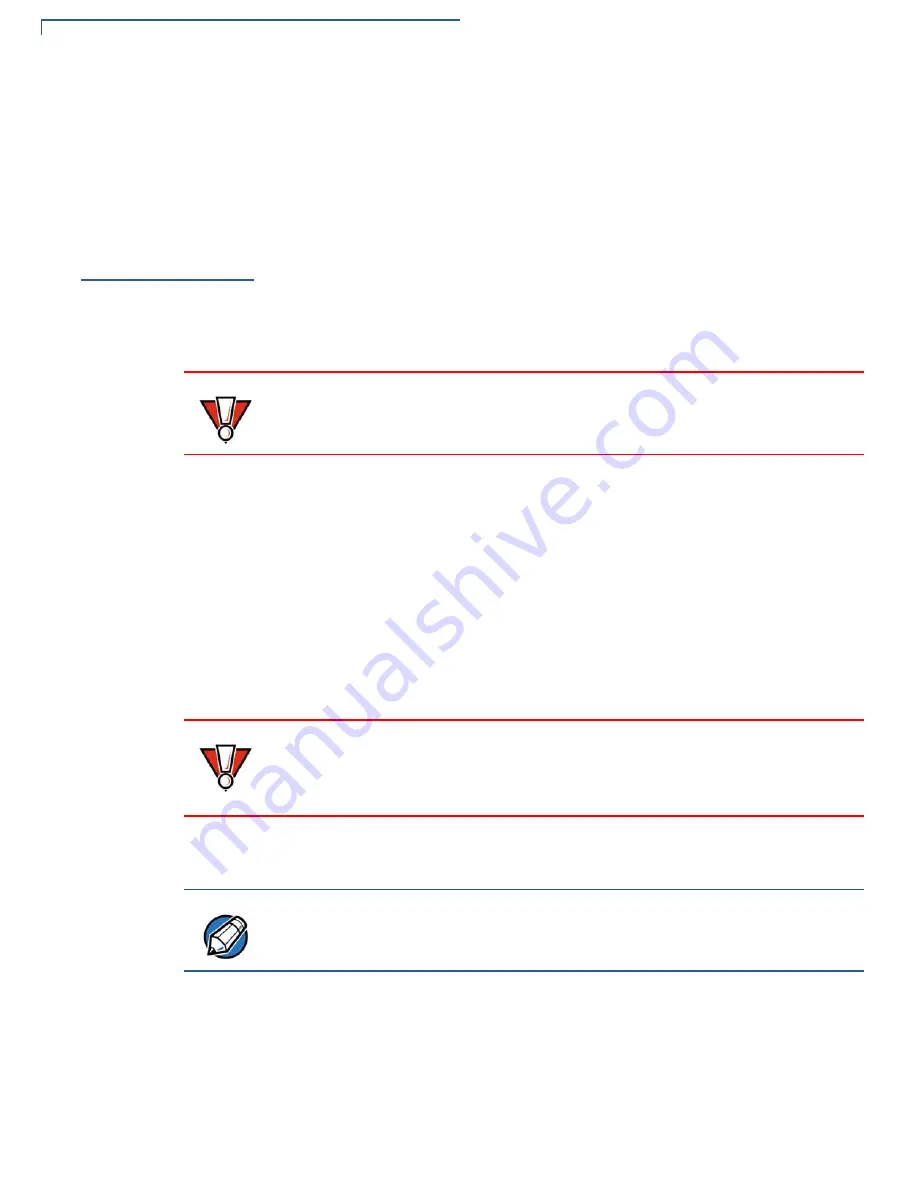
M
AINTENANCE
AND
C
LEANING
Additional Safety Information
28
V660
P
I
NSTALLATION
G
UIDE
These suggestions apply equally to your device, or any of its attachments, or
accessories. If your device is not working properly, then take it to the nearest
authorized service facility for servicing or replacement. For your safety, have this
device serviced only by a Verifone-authorized service provider.
Additional
Safety
Information
The following are additional safety information in using this device.
Surface Cleaning
To clean the device, use a slightly clean dampened with water and a drop or two
of mild soap. For stubborn stains, use alcohol or an alcohol-based cleaner.
Smart Card Reader
Cleaning
The Smart Card Reader (SCR) must be cleaned on a regular basis, as dirt
accumulation can lead to SCR reading problems. SCR can be cleaned using
commercially available card reader cleaning cards or using recommended
Verifone cleaning card (PN 02746-02).
Cleaning the SCR
To clean the SCR:
1
Inspect the device’s SCR for presence of foreign objects before cleaning
Customer Smart Card.
a
If unit shows no presence of foreign objects, test the SCR function and
record results. Proceed to
2
Clean the SCR with approved or recommended Verifone cleaning card. It is
always advised to use new cleaning cards every time.
3
Test the SCR after cleaning.
a
If SCR tests out okay as “passing”, then the unit is ready for Customer
Smart Card use.
b
If SCR tests out as “failing”, then send the unit for repair. Provide details to
repair center when SCR fails testing, either before cleaning OR after
cleaning OR both before and after cleaning.
CAUTION
Never use thinner, trichloroethylene, or ketone-based solvents – they can
deteriorate plastic or rubber parts.
Do not spray cleaners or other solutions directly onto the device.
CAUTION
Send your device to a Verifone authorized repair center if foreign objects are
found in the SCR at any time during SCR inspection, test diagnostics, or cleaning
process. Removal of foreign objects from the SCR by customers may void device
warranty.
NOTE
If using a commercially available cleaning card use ONLY an approved SCR
cleaning card made specifically for POS SCR devices or Petroleum SCR.









































