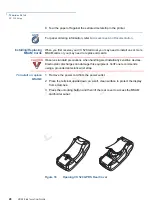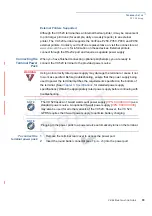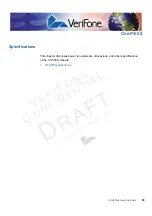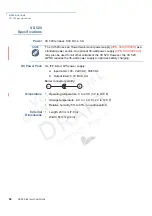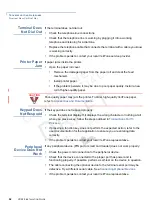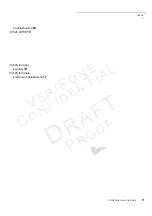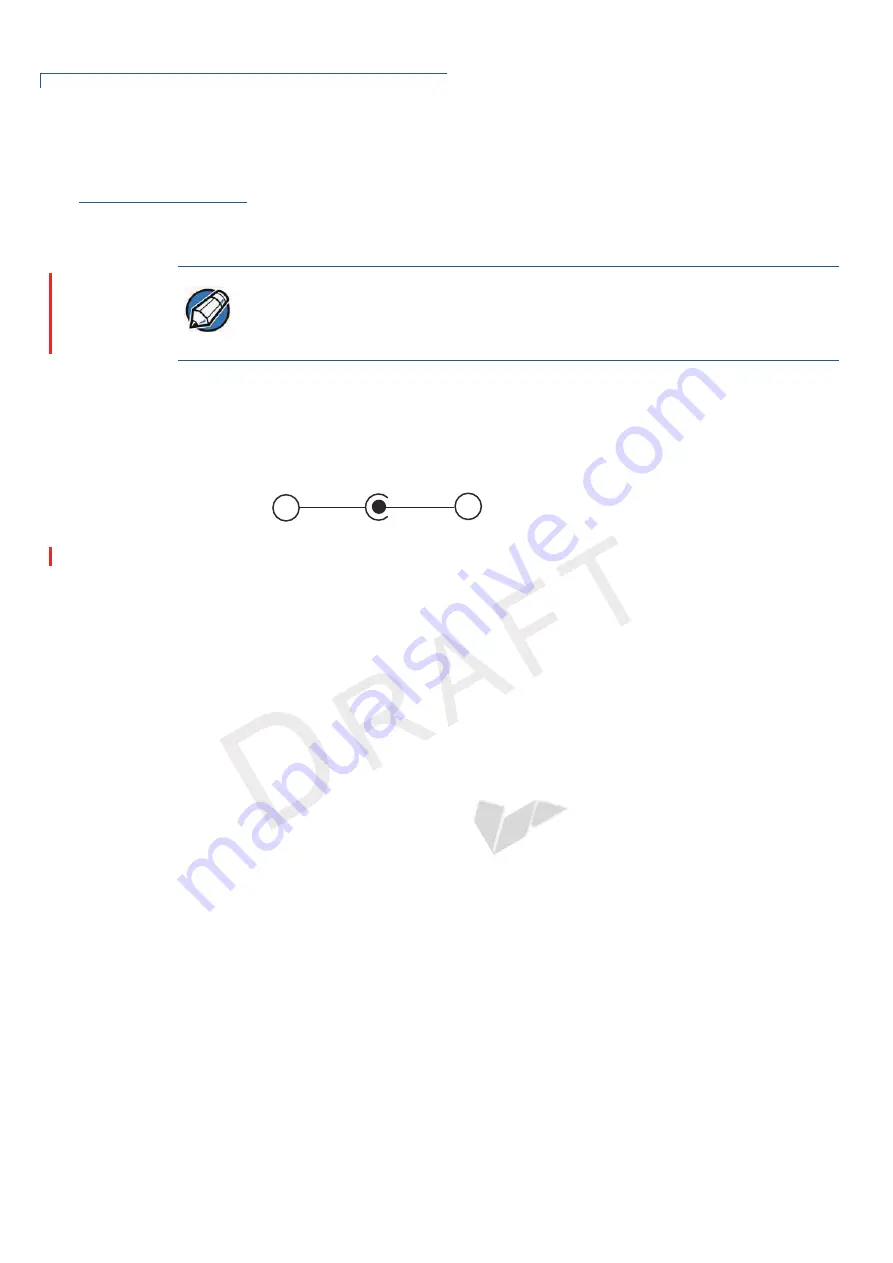
S
PECIFICATIONS
VX 520 Specifications
56
VX 520 I
NSTALLATION
G
UIDE
V
E R
I
F
O
N E
C
O
N F
I D
E N
T I
A
L
TEMP
LATE
R
EV
F
VX 520
Specifications
Power
VX 520 terminal: 9.3V DC; 4.0 A
DC Power Pack
UL, ITE listed, LPS power supply:
a
Input rated: 100 - 240V AC, 50/60 Hz
b
Output rated: 9.3V DC 4.0 A
Barrel connector polarity:
Temperature •
Operating temperature: 0
°
to 40
°
C (32
°
to 104
°
F)
•
Storage temperature: -30
°
to + 60
°
C (-22
°
to 140
°
F)
•
Relative humidity: 5% to 85%; no condensation
External
Dimensions
•
Length: 203 mm (7.9 in)
•
Width: 87 mm (3.4 in)
NOTE
The VX 520 uses an 18-watt wall-mount power supply (
VPN: XXXXXXXXX
) as a
standard power source. An optional 36-watt power supply (
VPN: XXXXXXXXX
)
may also be used for all other variants of the VX 520. However, the VX 520
GPRS requires the 36-watt power supply to optimize battery charging.
+
–