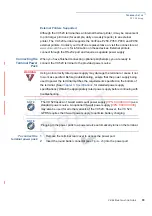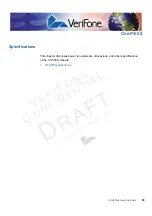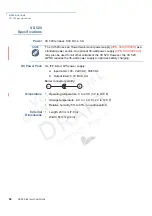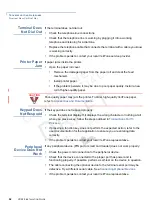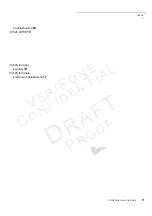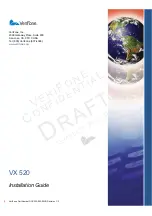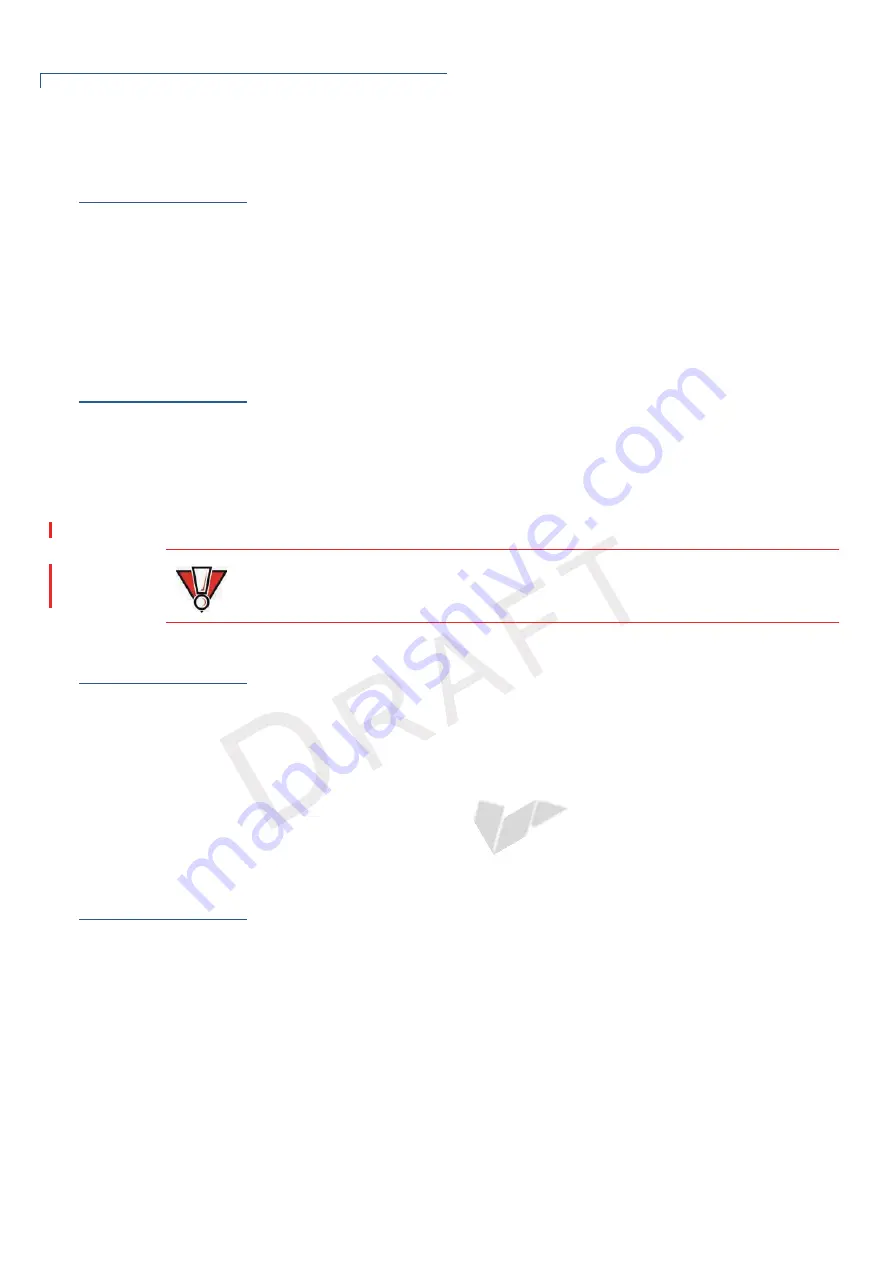
T
ROUBLESHOOTING
G
UIDELINES
Terminal Does Not Dial Out
62
VX 520 I
NSTALLATION
G
UIDE
V
E R
I
F
O
N E
C
O
N F
I D
E N
T I
A
L
TEMP
LATE
R
EV
F
Terminal Does
Not Dial Out
If the terminal does not dial out:
•
Check the telephone line connections.
•
Check that the telephone line is working by plugging it into a working
telephone and listening for a dial tone.
•
Replace the telephone cable that connects the terminal with a cable you know
is working correctly.
•
If the problem persists, contact your local VeriFone service provider.
Printer Paper
Jam
If paper jams inside the printer:
•
Open the paper roll cover.
•
Remove the damaged paper from the paper roll and clear the feed
mechanism.
•
Install printer paper.
•
If the problem persists, it may be due to poor paper quality. Install a new
roll of higher-quality paper.
Keypad Does
Not Respond
If the keypad does not respond properly:
•
Check the terminal display. If it displays the wrong character or nothing at all
when you press a key, follow the steps outlined in
Transactions Fail To
Process
.
•
If pressing a function key does not perform the expected action, refer to the
user documentation for that application to ensure you are entering data
correctly.
•
If the problem persists, contact your local VeriFone representative.
Peripheral
Device Does Not
Work
If any peripheral device (PIN pad or smart card reader) does not work properly:
•
Check the power cord connection to the peripheral device.
•
Check that the device connected to the proper port has power and is
functioning properly. If possible, perform a self-test on the device in question.
•
The cable connecting the optional device to the terminal serial port may be
defective. Try a different serial cable. See
Connecting Optional Devices
.
•
If the problem persists, contact your local VeriFone representative.
CAUTION
Poor-quality paper may jam the printer. To order high-quality VeriFone paper,
refer to
Accessories and Documentation
.