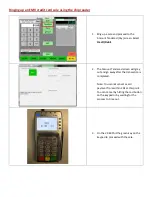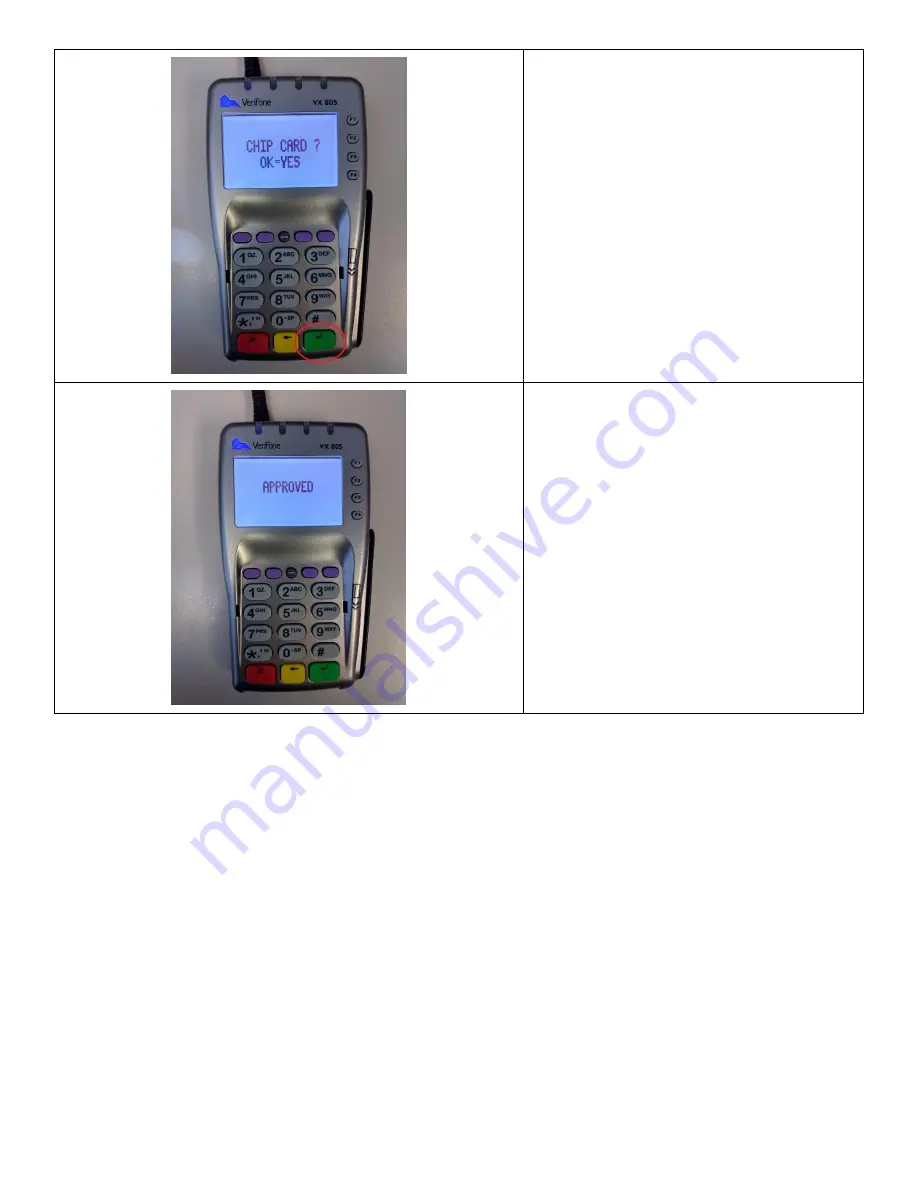Summary of Contents for VX 805
Page 10: ...7 Click on Finish 8 Click on Yes when prompted to restart...
Page 13: ...7 Click Finish 8 Click on Yes when prompted to restart...
Page 15: ...4 Click Next 5 Accept the agreement and click Next 6 Click Install...
Page 26: ...4 Press the F3 button for YES 5 In this example we will press the F1 button for 20 cashback...