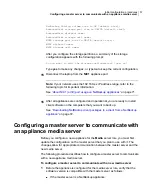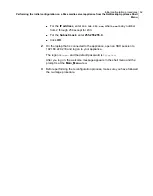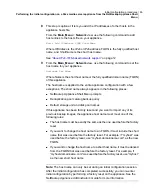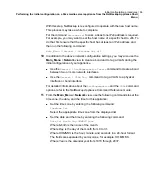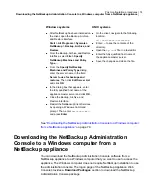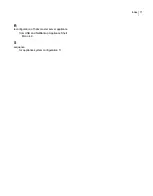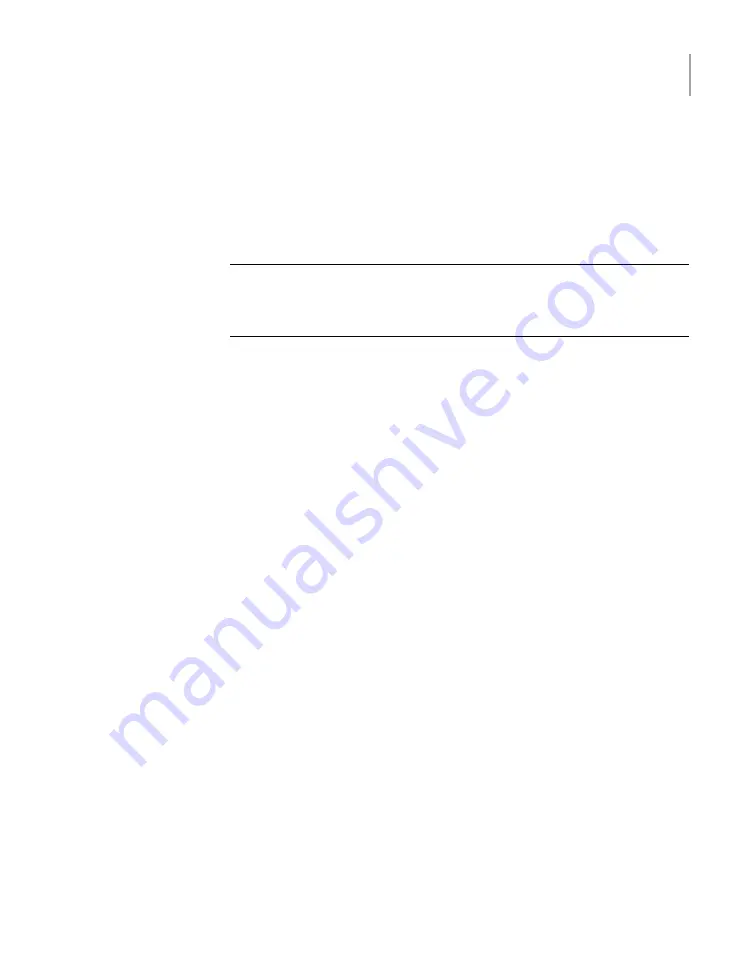
After you configure the storage partitions, a summary of the storage
configuration appears with the following prompt:
Do you want to edit the storage configuration? [yes, no]
Type
yes
to make any changes, or type
no
to keep the current configuration.
15
Disconnect the laptop from the
NIC1
appliance port.
Note:
If your network uses the 192.168.x.x IP address range, refer to the
following topic for important information:
See
“About NIC1 (eth0) port usage on NetBackup appliances”
on page 71.
16
After all appliances are configured and operational, you are ready to install
client software on the computers that you want to back up.
See
“Downloading NetBackup client packages to a client from a NetBackup
on page 72.
70
Initial configuration procedures
Performing the initial configuration on a 52xx media server appliance from the NetBackup Appliance Shell
Menu