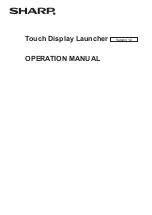Veriteq vLog 4.4 User’s Guide
17
Each package includes installation qualification (IQ) and operational qualifica-
tion (OQ) procedures, and forms. The information and forms are provided as
hard copies in a 3-ring binder and in electronic form (Microsoft Word docu-
ments) on a CD-ROM. The electronic files provide an easy way for you to cus-
tomize the forms for the application.
For more information, contact Veriteq Instruments.
Connecting Data Loggers to PCs
To connect your data logger to a PC using USB or Serial cable:
1. USB only: Using the supplied Veriteq vLog + USB cable driver CD, install
USB drivers on your PC.
2. Connect the data logger to a Veriteq USB or Serial cable.
3. Attach the other end of this cable to the PC (as shown below) connecting
to the USB port.
To connect your data logger to a PC using a Digi or vNet device:
1. Connect Digi or vNet device (will be referred to as device, following) to
power supply and Ethernet outlet.
2. Connect data logger to device (Digi requires Veriteq cable).
3. Obtain static IP address for device from your IT department. If your net-
working policy requires you to reserve IP addresses using DHCP, see
www.veriteq.com/digi for instructions.
4. Insert device driver CD into PC. The Device Setup Wizard launches auto-
matically. Click
NEXT
.
5. Select device that matches the MAC address from the bottom of your de-
vice. Click
NEXT.
6. In the Configure Network Settings window, enter a Static IP address. Click
NEXT
two times.
7. In the Configure Real Port Settings screen, select “Install Digit Real Port
on this computer”. Click
NEXT
.
8. Click
NEXT
again. The settings are saved.
Summary of Contents for vLog 4.4
Page 1: ...Veriteq vLog 4 4 User s Guide w w w v e r i t e q c o m w w w v a i s a l a c o m ...
Page 6: ......
Page 16: ...Introducing Veriteq vLog 10 ...
Page 17: ...11 2 Installing vLog Software System Requirements 12 Installing vLog Software 12 ...
Page 20: ...Installing vLog Software 14 ...
Page 98: ...Viewing Reports and Statistics 92 ...
Page 99: ...93 7 Troubleshooting Serial Port Problems 94 Frequently Asked Questions 95 ...
Page 103: ...97 8 Glossary 98 A B 98 C E 98 F K 99 L Q 99 R T 99 U Z 101 ...
Page 108: ...Glossary 102 ...