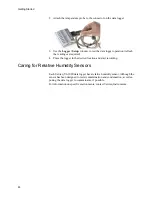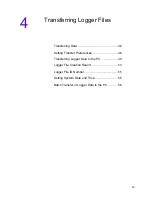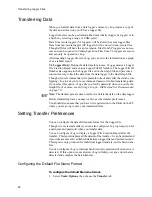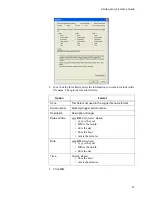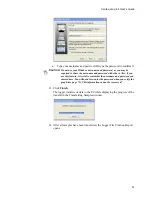Transferring Logger Files
52
If you need a copy of this report, you can print it now. The information in
this report is available in the Logger file, but the report itself only appears
here and is not saved.
15. To print a copy of the report, click the
button.
To close this window and return to the vLog main window, click the
Close
button.
Note:
After the transfer, the data remains in the logger. If the logger mem-
ory was not full, the data logger continues to store additional data in
its internal memory without interruption. If you want to clear the
data logger, see
Clearing Logger Samples
on page 40.
16. A dialog box appears, prompting you to insert the newly transferred logger
file into a new graph or the active (current) graph, if one is active. Choose
the appropriate radio button.
17. Click
OK
.
Summary of Contents for vLog 4.4
Page 1: ...Veriteq vLog 4 4 User s Guide w w w v e r i t e q c o m w w w v a i s a l a c o m ...
Page 6: ......
Page 16: ...Introducing Veriteq vLog 10 ...
Page 17: ...11 2 Installing vLog Software System Requirements 12 Installing vLog Software 12 ...
Page 20: ...Installing vLog Software 14 ...
Page 98: ...Viewing Reports and Statistics 92 ...
Page 99: ...93 7 Troubleshooting Serial Port Problems 94 Frequently Asked Questions 95 ...
Page 103: ...97 8 Glossary 98 A B 98 C E 98 F K 99 L Q 99 R T 99 U Z 101 ...
Page 108: ...Glossary 102 ...