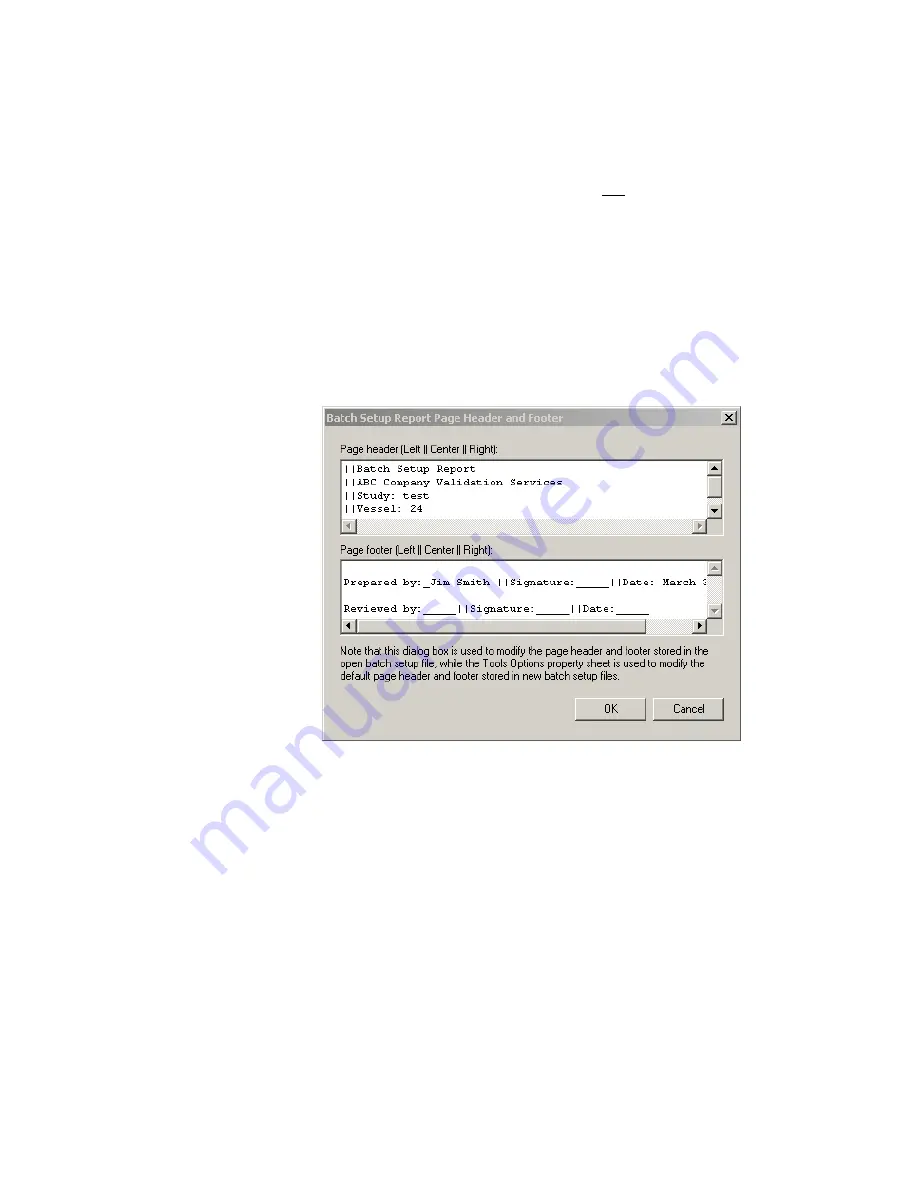
Viewing Reports and Statistics
90
Customizing Headers and Footers in Printed Batch Setup Reports
To customize headers and footers in printed Batch Setup Reports:
1. From the Batch Setup Report window, do one of the following:
• Select
View>Page Header and Footer.
• Select
Tools>Options
.
The Batch Setup Report Page Header and Footer window appears.
2. From the Batch Setup Report Page Header and Footer window, add or re-
move items from the header and footer areas. Edit the text in the Page head-
er or Page footer areas to contain what you want to appear. To justify items,
use pipe “||” characters as shown in the example on-screen. For example,
for a center-justified header with nothing on the left or the right, enter ||
Your Header Text ||. For headers with items to appear on the left and right,
enter Left Header Info || || Right Header Info.
For long underlined spaces (for signatures, for example), type a few “_” or
underline characters. vLog has been designed to recognize the underline
character in headers and footers and stretch the underlines to better fit the
page.
3. Click
OK
.
Copying and Pasting Report Data
You can copy report data from all vLog reports for use in other applications,
such as Microsoft Word or Microsoft Excel.
Summary of Contents for vLog 4.4
Page 1: ...Veriteq vLog 4 4 User s Guide w w w v e r i t e q c o m w w w v a i s a l a c o m ...
Page 6: ......
Page 16: ...Introducing Veriteq vLog 10 ...
Page 17: ...11 2 Installing vLog Software System Requirements 12 Installing vLog Software 12 ...
Page 20: ...Installing vLog Software 14 ...
Page 98: ...Viewing Reports and Statistics 92 ...
Page 99: ...93 7 Troubleshooting Serial Port Problems 94 Frequently Asked Questions 95 ...
Page 103: ...97 8 Glossary 98 A B 98 C E 98 F K 99 L Q 99 R T 99 U Z 101 ...
Page 108: ...Glossary 102 ...
















































