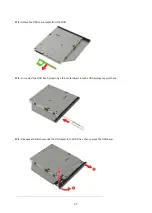12
5.3.
Remove the screw securing the optional port module to the port bracket.
5.4.
Remove the optional port module from the bracket.
Note: WEEE Annex VII component. A circuit board >10 cm2 has been highlighted with the yellow
rectangle as shown above. Please follow local regulations for disposal of detached circuit boards.