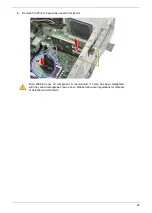Summary of Contents for S2680G
Page 1: ...Veriton S2680G Desktop Computer Disassembly Instructions ...
Page 14: ...14 5 Detach the HDD ODD bracket from the chassis ...
Page 17: ...17 3 Remove the thermal module ...
Page 22: ...22 3 Detach the thermal pad from the mainboard ...
Page 29: ...29 5 Pull the power supply module out of the chassis ...