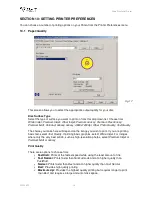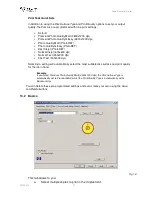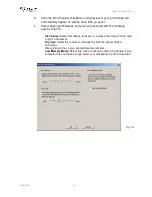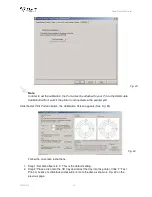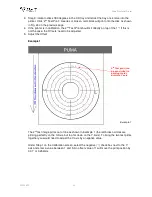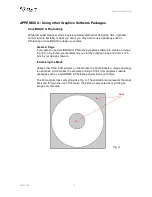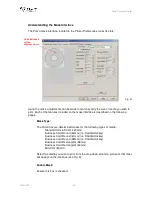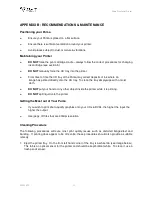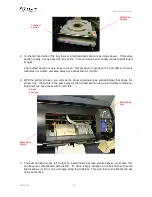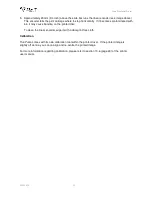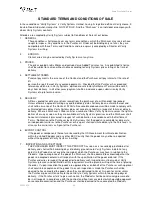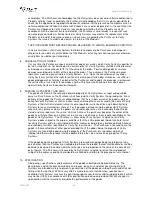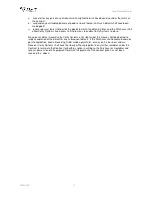Puma Disc Inkjet Printer
ZZ 004 833 - 30 -
The mask interface displays the hub.
Once again the
Outer
&
Inner
diameters of the hub can be adjusted to fit your media’s
requirements exactly. See Fig. B.
Mask Origin:
The Calibration tab should be used to align your print image with the CD, however, the
masks origin can also be used to more the position of the image by entering values in the X
& Y axis.
As you will see from the above diagram (Fig. F), the maximum distance you can move the
mask is 1mm in any direction. It is therefore advisable to change the unit of parameter from
x 1mm to x0.1mm as shown below in Fig. G This way, tiny movements can be made to
align the mask perfectly.
Parameter Unit:
As mentioned above, the parameter unit can be changed from x1 mm to x 0.1 mm
movements allowing you to adjust your mask by tiny increments at a time so that a perfect
mask can be achieved.
Changing this setting to x 0.1mm will result in all measurements on the Mask interface
being shown as tenths of a millimetre as shown in Fig. H
Templates:
To help you position your images correctly in either CorelDRAW 11 or Photoshop7,
templates are included on the CD enclosed.
These templates should be used as guides as to where to position your graphics in relation
to the media you wish to print.
Fig. F
Fig. G
Parameter Unit = x1mm
Parameter Unit = x0.1mm
Fig. H