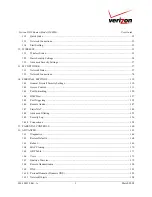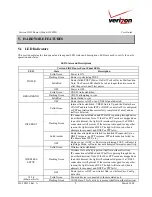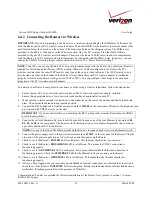Reviews:
No comments
Related manuals for FiOS 9100VM

Express Ethernetwork DI-704P
Brand: D-Link Pages: 17

TVVR36500
Brand: Abus Pages: 60

NI 9871
Brand: National Instruments Pages: 24

NI 9478
Brand: National Instruments Pages: 32

FIELDPOINT FP-1600
Brand: National Instruments Pages: 8

Node
Brand: Salto Pages: 2

CONNECT Series
Brand: process-informatik Pages: 8

SmartNode 4520 Series
Brand: Patton electronics Pages: 90

NVE 9100
Brand: Caton Pages: 18

UM620N
Brand: UNICORECOMM Pages: 19

1700600L2
Brand: ADTRAN Pages: 4

POE-12
Brand: ZyXEL Communications Pages: 2

NVR5-STD-10GBE
Brand: Avigilon Pages: 12

FS750/16
Brand: Allied Telesis Pages: 44

Cascade Express
Brand: Riverbed Pages: 92

X5
Brand: 3Com Pages: 2

3CRWE825075A
Brand: 3Com Pages: 8

AirProtect Enterprise Engine 6100
Brand: 3Com Pages: 12