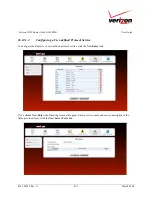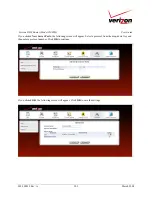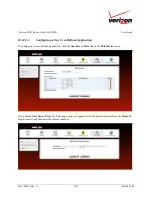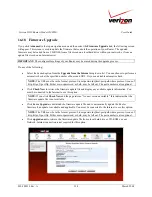030-300239 Rev. A
214
March 2008
Verizon FiOS Router (Model 9100VM)
User Guide
16.18
Firmware Upgrade
If you click
Advanced
in the top navigation menu and then select the
Firmware Upgrade
link, the following screen
will appear. This screen is used to update the firmware that controls the operation of your Router. The updated
firmware may be loaded from a CD-ROM, from a file stored on a local hard drive within your network, or from an
update file stored on an Internet server.
IMPORTANT:
The configurable settings of your Router may be erased during the upgrade process.
Do any of the following:
•
Select the desired option from the
Upgrade from the Internet
drop-down list. You can choose to perform an
automatic check at the specified number of hours and URL. Or you can disable automatic check.
NOTE:
The URL must be in the format: protocol://user:password@host:port/path where protocol is one of
http, https, ftp or tftp. Either user or password, or both, may be left out. The port number is also optional.
•
Click
Check Now
to retrieve the firmware update file and display any available update information. You
must be connected to the Internet to use this option.
NOTE:
If you click
Check Now
and the page returns “No new version available,” this indicates that the
firmware update file is not available.
•
Click
Force Upgrade
to download the firmware update file and to automatically update the Router
firmware if an update is available and applicable. You must be connected to the Internet to use this option.
NOTE:
The URL must be in the format: protocol://user:password@host:port/path where protocol is one of
http, https, ftp or tftp. Either user or password, or both, may be left out. The port number is also optional.
•
Click
upgrade now
to retrieve the firmware update file from a local hard drive or CD-ROM on your
Network. Internet connection is not required for this option.