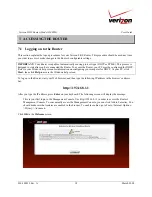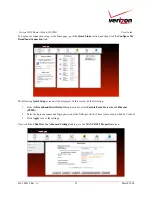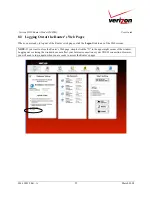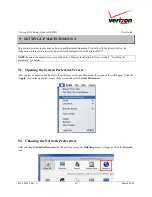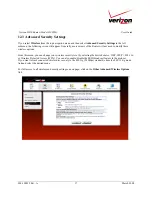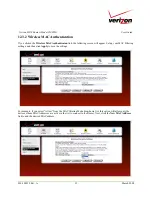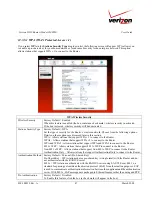030-300239 Rev. A
32
March 2008
Verizon FiOS Router (Model 9100VM)
User Guide
11.1
Gateway Status
In the home page, the
Gateway Status
panel allows you to view the status of your Router’s Internet connection.
Whenever you have an Internet connection, a green check mark is displayed. This signals you to Go! You can now
browse the Internet.
In addition, the Router’s connection type and WAN IP address will also be displayed.
11.2
Quick Links
The
Quick Links
panel allows access to your broadband connection settings, and provides a link to Help
information related to your Router. The following links are displayed in the
Quick Links
panel.
Quick Links
Configure My Broadband Connection Click this link to access the Router’s connection settings.
Change the Password Needed to
Manage
Network Connections
Click this link to change Administrator permissions, or to set up privileges
for new users and groups on your network.
Enable Applications (Games, Web
Cams, Instant Messaging, other)
Click this link to open a tunnel between remote (Internet) computers and a
specific device port inside your local area network (LAN).
Verizon Help
Click this link to access Verizon’s Online Help site.
Logout
Click this link to log out of the Router’s Web pages.
11.3
Network Connections
In the home page, the
Network Connections
panel allows you to view information about devices that are connected
to your network. If your network provides access to shared files, you can access the files by clicking the
Access
Shared Files
link. The following details are displayed in the
Network Connections
panel.
Network Connections
Computer Name
The ASCII (text) name or MAC address of the device connected to the network.
Connection Type
The physical or wireless connection used to interface with your Router.
Status
The Internet status of the connected device: Offline or Online.
IP Address
The IP address assigned to a device on your network.
11.4
Start Surfing
In the home page, the
Start Surfing
panel allows quick access to Internet services provided by Verizon. The
following details are displayed in the Start Surfing panel.
NOTE:
The links displayed in the
Start Surfing
panel are specific to the services offered by Verizon and will be
available only after you have established an Internet connection with Verizon.
Start Surfing
Go to the Internet Now
Click this button to go to the default page of your Web browser.
Verizon
Click the links in this section to access networking services provides by Verizon.
Shop Westell
Click this button to go to Westell’s home page.
Music
Click this button to go to the Verizon Surround - Music page.
Video
Click this button to go to the Verizon Surround - Movies page.