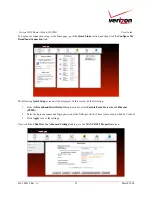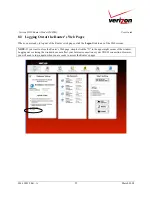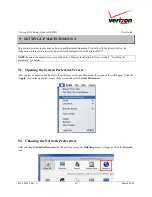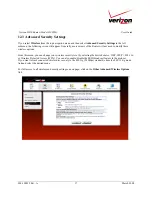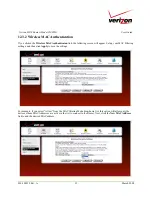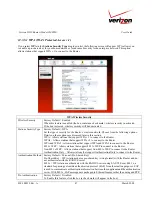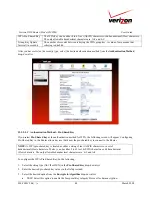030-300239 Rev. A
34
March 2008
Verizon FiOS Router (Model 9100VM)
User Guide
12.2
Basic Security Settings
If you select
Wireless
from the top navigation menu and then select
Basic
Security Settings
in the left submenu, the
following screen will appear. Your Router also functions as a wireless access point for wireless devices. To configure
your wireless settings, enter the appropriate values in the fields provided. Then, click
Apply
to allow the settings to
take effect. The following table explains the details of this screen.
IMPORTANT:
1. If you are connecting to the Router via a wireless network adapter, the computer’s wireless network adapter must
be configured with the Router’s Service Set ID (SSID); that is, the SSID used in the wireless network adapter
must be identical to the Router’s SSID. The default SSID for the Router is the serial number of the unit (located
below the bar code on the bottom of the unit and also on the shipping carton). Locate and run the utility software
provided with the wireless network adapter, and then enter the identical SSID and WEP encryption security
settings displayed in the Router into the wireless adapter. For privacy, you can change the SSID and security
settings to your desired values. SSIDs are case sensitive and can contain up to 32 alphanumeric characters,
including spaces.
2. In order for every computer on your network to connect to your Router wirelessly, confirm that each computer’s
wireless adapater is using the same security settings that you have configured in the Router’s Basic Security
Settings screen. After you have configured all the settings in this screen, please record the settings for future
reference.