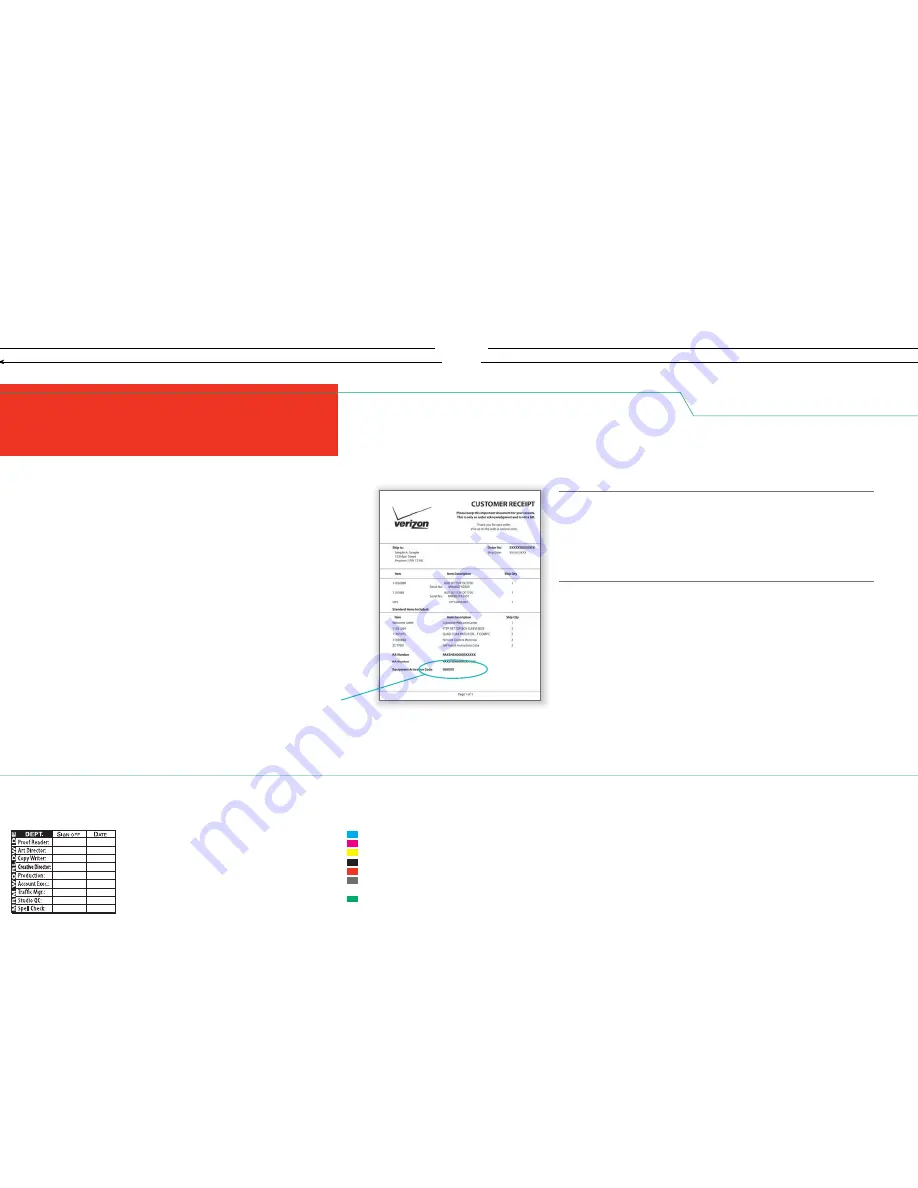
Cyan
Magenta
Yellow
Black
PMS 1795 C
PMS Cool Gray
11 C
Die Cut
LH:
In Progress
Save Date:
10-31-2013 1:26 PM
Previous User:
Rafaniello, Tammy (NYC-MR)
Document Path:
Macintosh HD:Users:bob.
mantz:Desktop:13070_CCF_9849_eONT_Guide.
indd
Job #:
CCF13070-9849
Client:
Verizon
Job Name:
eONT Guide Manual
Studio Artist:
B. Mantz
Proof #:
7_release
CCF13070 eONT Self-Install Guide (Top)
Equipment Activation Code
Manual Activation
1.
Enter the Equipment Activation Code from your packing slip +
your ZIP Code + the quantity of Set Top Boxes.
2.
Have more than one Set Top Box? Connect plugs for all Set Top Boxes
now. This process will activate all your Set Top Boxes at once.
3.
IMPORTANT: Turn on the TV using the button on the TV set.
4.
Install batteries in the Verizon Remote Control.
5.
Press Set Top Box “Power” on the Verizon Remote Control.
Make sure Set Top Box light is ON.
IF YOUR STB DID NOT AUTO-ACTIVATE, ACTIVATE IT MANUALLY.
6.
To complete activation, visit
verizon.com/fi ostv/selfi nstall
or
call
1.888.897.7499.
•
Set Top Box activation takes 15 minutes.
•
Your Set Top Box is activated when it turns itself off.
7.
Turn TV back on and select Channel 3 with the FiOS TV Remote.
8.
Turn on Set Top Box using the Verizon Remote Control.
18
T:13 in
T:5.375 in
B:13.25 in
B:5.625 in
13070_CCF_9849_eONT_Guide.indd 18
13070_CCF_9849_eONT_Guide.indd 18
10/31/13 1:29 PM
10/31/13 1:29 PM




































