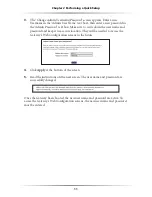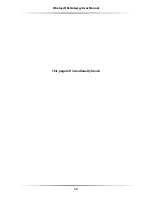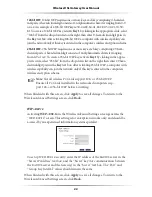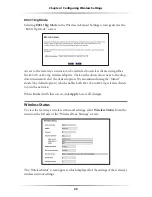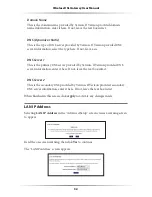24
Wireless DSL Gateway User Manual
25
Chapter 4
Configuring Wireless Settings
802.11b/g Mode
Selecting
802.11b/g Mode
in the Wireless Advanced Settings screen generates the
“802.11b/g Mode” screen.
Access to the Gateway’s network can be restricted to wireless clients using either
the
802.11
b or
802.11
g wireless adapters. Click on the down arrow next to the drop-
down menu and select the desired option. We recommend using the “Mixed”
mode (the default option), which enables both
802.11
b and
802.11
g wireless clients
to join the network.
When finished with this screen, click
Apply
to save all changes.
Wireless Status
To view the Gateway’s wireless status and settings, select
Wireless Status
from the
menu on the left side of the “Wireless Basic Settings” screen.
The “Wireless Status” screen appears, which displays all of the settings of the Gateway’s
wireless network settings.
Summary of Contents for GT704WG
Page 1: ...Wireless DSL Gateway User s Manual GT704WG ...
Page 5: ...iv Wireless DSL Gateway User Manual This page left intentionally blank ...
Page 11: ...6 Wireless DSL Gateway User Manual This page left intentionally blank ...
Page 17: ...12 Wireless DSL Gateway User Manual This page left intentionally blank ...
Page 31: ...26 Wireless DSL Gateway User Manual This page left intentionally blank ...
Page 49: ...44 Wireless DSL Gateway User Manual This page left intentionally blank ...
Page 79: ...74 Wireless DSL Gateway User Manual This page left intentionally blank ...
Page 101: ...96 Wireless DSL Gateway User Manual This page left intentionally blank ...
Page 107: ...102 Wireless DSL Gateway User Manual ...
Page 111: ...106 Wireless DSL Gateway User Manual This page left intentionally blank ...