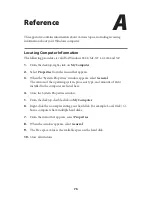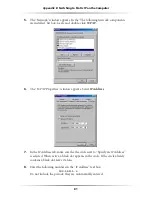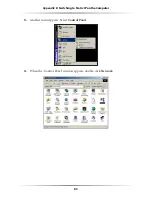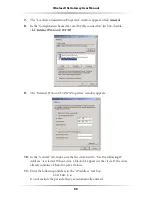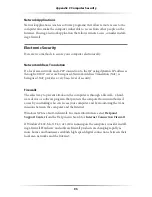88
Wireless DSL Gateway User Manual
89
Appendix B
Switching to Static IP on the Computer
12.
Enter the following numbers in the “Subnet mask” text box:
255.255.255.0
Do not include the periods; they are automatically entered.
13.
Click
OK
. The “Internet Protocol (
TCP/IP
) Properties” window disappears.
14
In the “Local Area Connection Properties” window, click
OK
. The Local Area
Connection Properties window disappears.
15.
Click
Close
in the Local Area Connection Status window. The window disappears.
16.
Close the Network and Dial-up Connections window by clicking on the “
x
”
button at the upper right corner of the window.
The computer restarts. It is now set up with a static
IP
address, allowing the user to
access the Gateway’s Web Configuration Utilities (Advanced Setup, Utilities, etc.).
Windows XP
1.
From the desktop, click
Start
button in the lower left corner.
2.
From the menu that appears, select
Control Panel
.
Summary of Contents for GT704WG
Page 1: ...Wireless DSL Gateway User s Manual GT704WG ...
Page 5: ...iv Wireless DSL Gateway User Manual This page left intentionally blank ...
Page 11: ...6 Wireless DSL Gateway User Manual This page left intentionally blank ...
Page 17: ...12 Wireless DSL Gateway User Manual This page left intentionally blank ...
Page 31: ...26 Wireless DSL Gateway User Manual This page left intentionally blank ...
Page 49: ...44 Wireless DSL Gateway User Manual This page left intentionally blank ...
Page 79: ...74 Wireless DSL Gateway User Manual This page left intentionally blank ...
Page 101: ...96 Wireless DSL Gateway User Manual This page left intentionally blank ...
Page 107: ...102 Wireless DSL Gateway User Manual ...
Page 111: ...106 Wireless DSL Gateway User Manual This page left intentionally blank ...