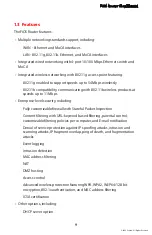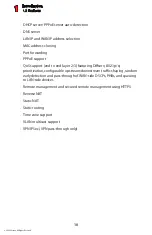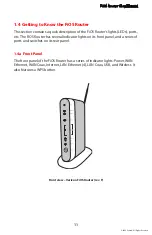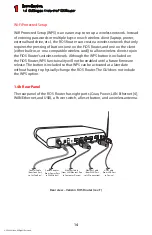Reviews:
No comments
Related manuals for MI424WG

2210
Brand: IBM Pages: 72

All in One Printer
Brand: Baracoda Pages: 42

MMAC-5FNB
Brand: Cabletron Systems Pages: 21

QBEMFSB2
Brand: CAME Pages: 19

GSR
Brand: Nayar Systems Pages: 37

Proventia A1204
Brand: Internet Security Systems Pages: 42

1018RC
Brand: Patton electronics Pages: 12

Archer MR500
Brand: TP-Link Pages: 110

SM3100-28TC-AC
Brand: Maipu Pages: 19

Ethernet MCA 10/100 Adapter
Brand: Olicom Pages: 88

4401F
Brand: Zoom Pages: 2

VERSATOOLS MTP
Brand: Extron electronics Pages: 19

Horizon D10750
Brand: Ciara Pages: 14

FWS-7811
Brand: Aaeon Pages: 100

WHR-HP-G300N
Brand: Hornington Pages: 8

ACD-76300
Brand: Accusys Pages: 12

DSL-125
Brand: D-Link Pages: 12

4 Channel Fan Speed Control Module CLX-1FAN4
Brand: Crestron Pages: 1