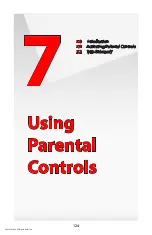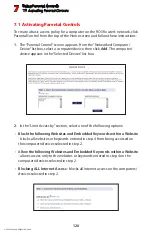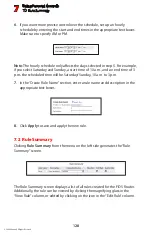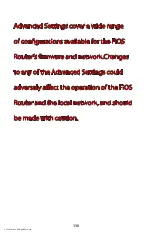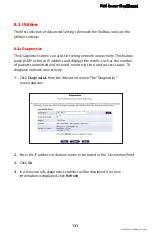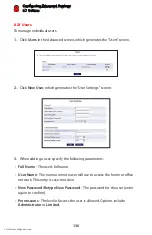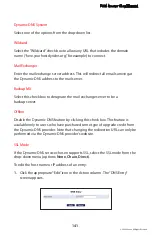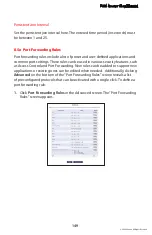Configuring Advanced Settings
8.2 Utilities
8
134
© 2009 Verizon. All Rights Reserved.
8.2b Restore Defaults
If the FiOS Router’s factory default settings need to be restored (to build a new
network from the beginning, for example), use the following procedure:
Click
1.
Restore
Defaults
in the Advanced screen. The “Attention” screen
appears.
If needed, click
2.
Save Configuration File
to save the FiOS Router’s current
configuration to a file. The FiOS Router’s current settings can then be
reapplied after restoring default settings (see “Configuraton File” in this
chapter for more information).
Click
3.
Restore Defaults
. The FiOS Router will restart, and factory default
settings will be applied
Note:
All of the FiOS Router’s settings and parameters will be restored to their
default values after performing the Restore Default procedure. This includes the
administrator password; a user-specified password will no longer be valid.
8.2c Reboot the FiOS Router
To reboot the FiOS Router:
Click
1.
Restart
in the Advanced screen. The “Reboot Router” screen appears.
Click
2.
OK
to restart the FiOS Router. This may take up to one minute.
To reenter the FiOS Router’s GUI after restarting the FiOS Router, click the web
browser’s “Refresh” button.