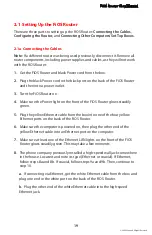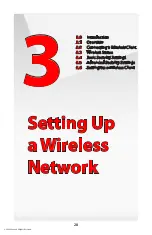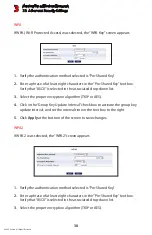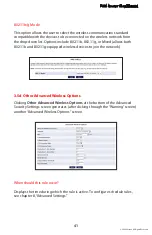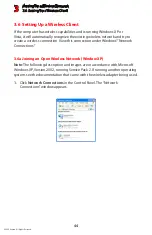Setting Up a Wireless Network
3.1 Overview
3
© 2009 Verizon. All Rights Reserved.
30
3.1 Overview
The FiOS Router provides the user with wireless connectivity over the 802.11b
and g standards (the most common wireless standards). 802.11b has a
maximum data rate of 11 Mbps, while 802.11g has a maximum data rate of 54
Mbps. Both operate in the 2.4 GHz range.
The FiOS Router’s wireless feature is turned on, with wireless security activated,
by default. The level of security is 64/40-bit WEP, with a unique WEP key already
entered. This information is displayed on a sticker located on the bottom of the
FiOS Router.
The FiOS Router integrates multiple layers of security. These include the IEEE
802.1x port-based authentication protocol, RADIUS client, EAP-MD5, EAP-TLS,
EAP-TTLS, EAP-PEAP, Wired Equivalent Privacy (WEP), Wi-Fi Protected Access
(WPA) and firewall and VPN applications.
3.2 Connecting a Wireless Client
To connect a wireless client to the FiOS Router:
Note:
The following procedure assumes the FiOS Router’s default wireless
settings are intact. If they have been changed, use the new ESSID and wireless
security settings. For more details, see the “Connecting a Wireless Windows XP
Client” section of this chapter.
In the wireless client’s configuration interface, enter the FiOS Router’s
1.
ESSID (found on a sticker on the bottom of the FiOS Router’s case) in the
appropriate text box or field (this varies depending on the wireless client’s
manufacturer).
Enter the FiOS Router’s WEP key (also found on the sticker on the bottom of
2.
the FiOS Router’s case) in the wireless client’s configuration interface.
Save the changes and exit the wireless client’s configuration interface. The
3.
client should now detect and join the FiOS Router’s wireless network. If not,
check the wireless client’s documentation, or contact its manufacturer.