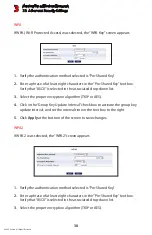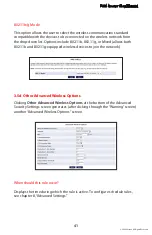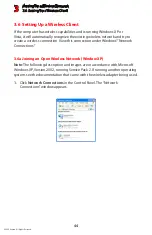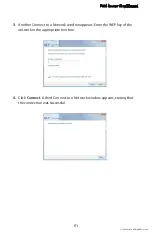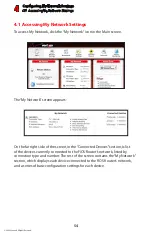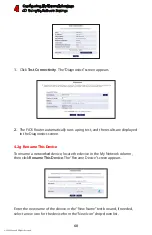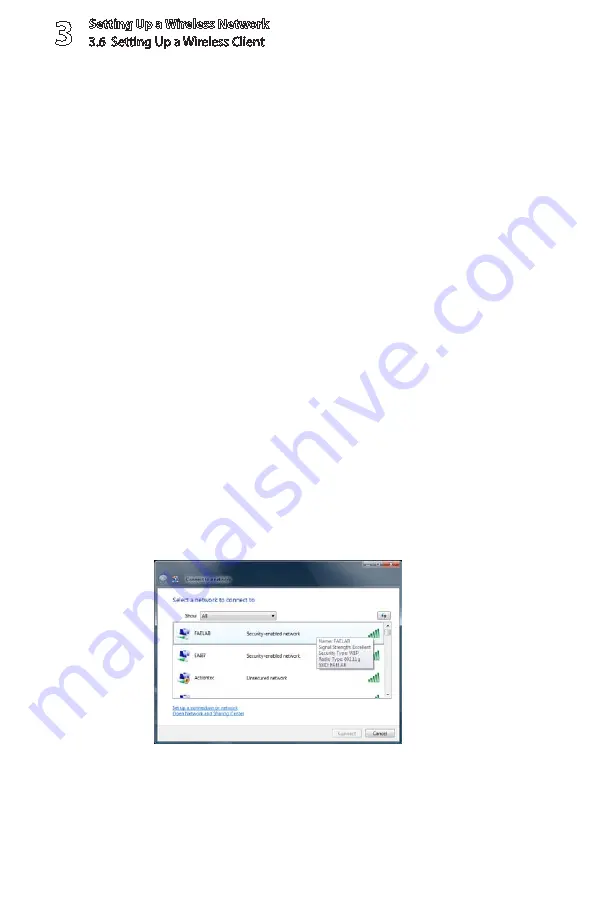
Setting Up a Wireless Network
3.6 Setting Up a Wireless Client
3
© 2009 Verizon. All Rights Reserved.
50
From the “Network Authentication” drop-down list, select “Open.”
4.
From the “Data Encryption” drop-down list, select “WEP.”
5.
Enter the pre-shared key in both the “Network key” and the “Confirm
6.
network key” text boxes.
Click
7.
OK
, then
OK
again.
When attempting to connect to the wireless network, the login window
8.
appears, pre-populated with the pre-shared key. Press
Connect
to connect.
Since the network is now secured, only users who know the pre-shared key will
be able to connect.
3.6c Setting Up a Wireless Windows Client (Vista)
If the computer has wireless capabilities and is running Windows Vista, it will
automatically recognize the existing wireless network and try to create a wireless
connection. View this connection under Windows’ “Network Connections.”
Click the wireless icon the system tray (in the lower right corner of the
1.
desktop) and, from the menu that appears, select
Connect to a Network
.
A “Connect to a Network” window appears. Select the FiOS Router’s
2.
wireless network.