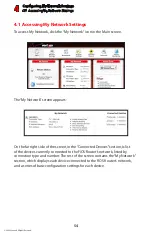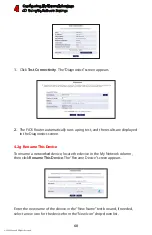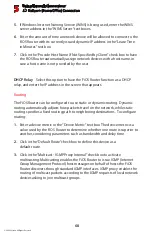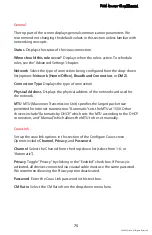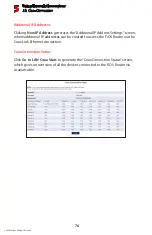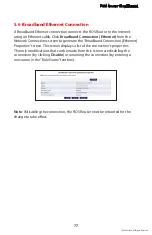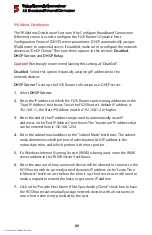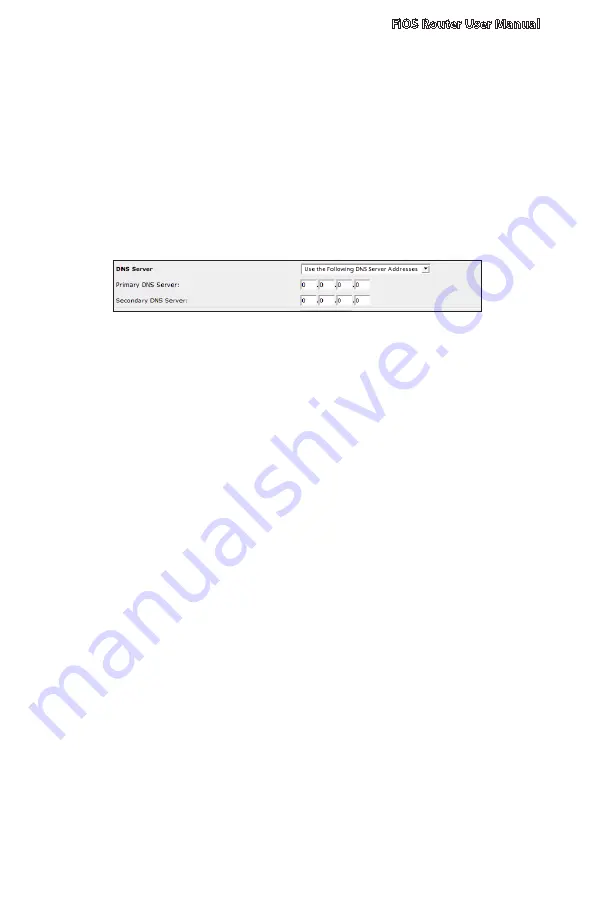
FiOS Router User Manual
67
© 2009 Verizon. All Rights Reserved.
DNS Server
Domain Name System (DNS) is the method by which website or domain names
are translated into IP addresses. Specify such an address manually, according to
the information provided by the ISP.
To manually configure DNS server addresses, select
Use the Following DNS
Server Addresses
. Specify up to two different DNS server addresses, one
primary, the other secondary.
IP Address Distribution
The “IP Address Distribution” section of the Configure Network (Home/Office)
screen is used to configure the FiOS Router’s Dynamic Host Configuration
Protocol (DHCP) server parameters. DHCP automatically assigns IP addresses
to network devices. If enabled, make sure to configure the network devices as
“DHCP Clients.” There are three options in this section:
Disabled
,
DHCP Server,
and
DHCP Relay
.
Disabled
Select this option if statically assigning IP addresses to the network
devices.
DHCP Server
To set up the network bridge to function as a DHCP server:
Select
1.
DHCP Server
.
Enter the IP address at which the FiOS Router starts issuing addresses in the
2.
“Start IP Address” text boxes. Since the FiOS Router’s default IP address is
192.168.1.1, the Start IP Address should be 192.168.1.2.
Enter the end of the IP address range used to automatically issue IP
3.
addresses in the “End IP Address” text boxes. The “maximum” IP address that
can be entered here is 192.168.1.254.
Enter the subnet mask address in the “Subnet Mask” text boxes. The subnet
4.
mask determines which portion of a destination LAN IP address is the
network portion, and which portion is the host portion.