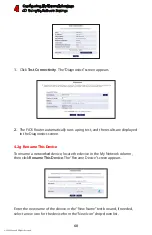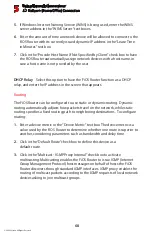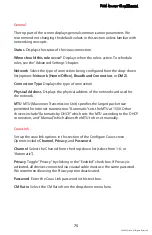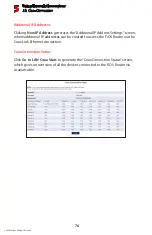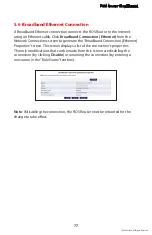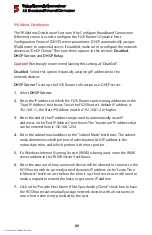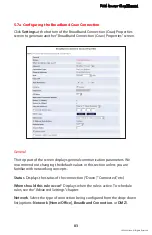FiOS Router User Manual
69
© 2009 Verizon. All Rights Reserved.
Routing Table
Clicking
New Route
generates the “New Route” window, where a new route can
be configured.
Additional IP Addresses
Clicking
New IP Address
generates the “Additional IP Address Settings” screen,
where additional IP addresses can be created to access the FiOS Router via the
Network (Home/Office) connection.
5.3 Ethernet Connection
An Ethernet connection connects computers to the FiOS Router using Ethernet
cables, either directly or via network hubs and switches. Click
Ethernet
in the
Network Connections screen (if needed, click
Advanced
at the bottom of the
screen to reveal the “Ethernet” link below “Network [Home/Office]”) to generate
the “Ethernet Properties” screen. This screen displays a list of the connection’s
properties. The only modifications that can be made from this screen are
disabling the connection (by clicking
Disable
) or renaming the connection (by
entering a new name in the “Rule Name” text box).
Note:
If disabling the connection, the FiOS Router must be rebooted for the
change to take effect.