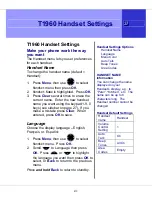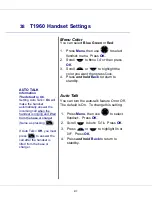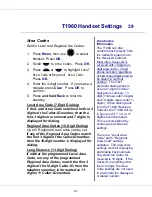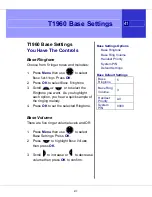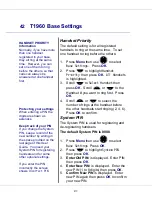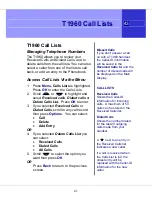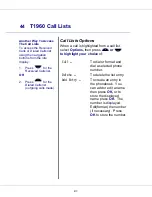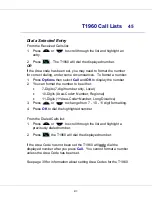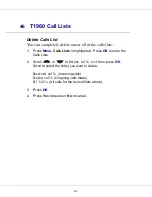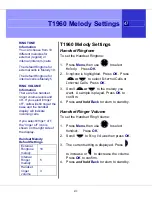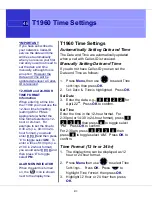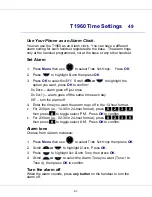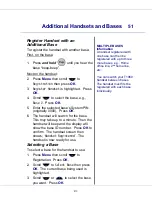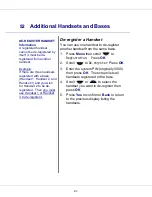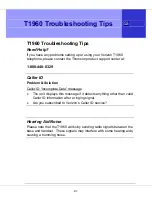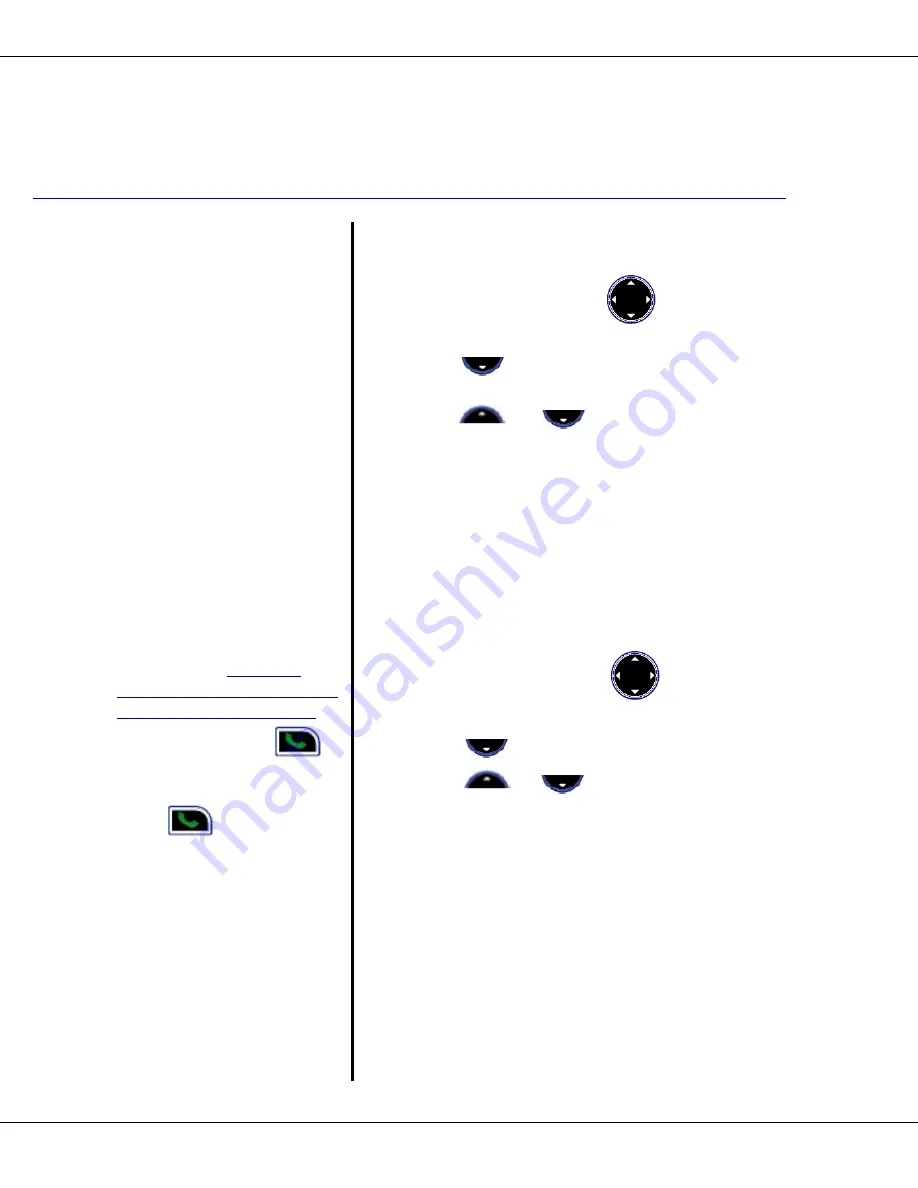
38
T1960 Handset Settings
R9
AUTO TALK
Information
The default is On
.
Setting Auto Talk =
On
will
make the handset
automatically answer the
incoming call when the
handset is ringing and lifted
from the base or charger.
(Same as pressing
)
If Auto Talk =
Off
, you must
press
to answer the
call after the handset is
lifted from the base or
charger.
Menu Color
You can select
Blue
,
Green
or
Red
:
1. Press
Menu
, then use
to select
Handset
menu. Press
OK
.
2. Scroll
to
Menu Color
then press
OK
.
3. Scroll
or
to highlight the
color you want then press
Save
.
4. Press
and hold
Back
to return to
standby.
Auto Talk
You can turn the auto-talk feature On or Off.
The default is On. To change this setting:
1. Press
Menu
, then use
to select
Handset.
Press
OK
.
2. Scroll
to
Auto Talk
. Press
OK
.
3. Press
or
to highlight
On
or
Off
. Press
OK
.
4. Press
and hold
Back
to return to
standby.
Summary of Contents for T1960
Page 1: ...R9 Verizon Digital Cordless Telephone T1960 USER GUIDE ...
Page 11: ...In This Guide 11 R9 This Page Left Intentionally Blank ...
Page 17: ...Getting To Know The T1960 17 R9 The Base ...
Page 18: ...18 Getting To Know The T1960 R9 The Display The handset idle display is shown below ...
Page 55: ...General Information 55 R9 System Pin Number Default 0000 ...