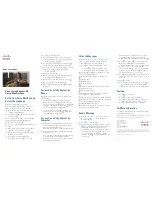You will then have two choices:
n
To keep your current password,
press
⁄
.
n
To change your current password,
press
¤
.
How To Change Your Greetings:
You can easily change the greeting that
people hear when they call and you are
not available. You can also change your
busy greeting.* Remember, if you choose
not to record a busy greeting, your callers
will always hear your regular greeting.
For both regular and busy greetings, you
can choose to have the service play the
standard greeting if you don’t want to
record a greeting in your own voice.
The pre-recorded standard regular
greeting is:
“The person you called (recorded name
or mailbox number) is not available right
now. Please leave your message at the
tone.”
The pre-recorded standard busy
greeting is:
“The person you called (recorded name
or mailbox number) is on the phone right
now. Please leave your message at the
tone.”
To reach the Personal Options Menu,
press
£
at the Main Menu.
n
To reach the Greeting/Name menu,
press
¡
.
n
To change your Greeting, press
¡
.
You will then have two choices:
n
To change your regular greeting,
press
¡
.
n
To change your busy greeting,*
press
™
.
With either choice, your current
greeting will be played:
n
To keep your current greeting, press
¡
.
n
To change your current greeting,
press
™
. When you are finished
recording, press
≠
.
n
To select the standard greeting, press
£
.
When you choose to use the standard
regular greeting or the standard busy
greeting, the service will automatically
play your recorded name or mailbox
number to identify your mailbox to
callers.
* Busy greeting is available only where facilities exist.
How To Change Your Recorded Name
or Select Your Mailbox Number:
n
To reach the Personal Options Menu,
press
‹
at the Main Menu.
n
To hear the Greeting/Name menu,
press
⁄
.
n
To hear your name or mailbox
number, press
¤
.
You will then have three choices:
n
To keep your current recorded name
or mailbox number, press
⁄
.
n
To record a new name, press
¤
.
When you are finished recording,
press
±
.
n
To use your mailbox number in place
of your name, press
‹
.
After you hear each message, you will
have the following three options:
n
To replay a message, press
⁄
.
n
To save a message, press
¤
.
n
To erase a message, press
‹
.
Note: You must save, erase or skip each message
before you can listen to the next one.
Your mailbox can hold up to 30 messages
that can be up to two minutes in length.
This includes new messages from
incoming callers and any saved messages.
When the mailbox reaches this limit,
callers will hear that the mailbox is full
and is not accepting any new messages.
Then, in order to receive any new
messages, you will need to erase some of
your messages.
Personal Options
From the Personal Options Menu you can
change your password, greetings or
name. You can reach the Personal
Options Menu by pressing
‹
at the
Main Menu.
How To Change Your Password:
You can change your password as often as
you like. Choose a password that’s easy
for you to remember and hard for others
to guess. It can be a word or number four
to 10 digits long. It cannot be your
telephone number, one digit repeated (for
example, 44444), or a sequence of digits
(for example, 12345). Memorize your
password or write it down. If you ever
f o rget your password, call a Product
Support Line Representative.
n
To reach the Personal Options Menu,
press
‹
at the Main Menu.
n
To hear your current password, press
¤
.
5
4
From Another Home Voice Mail
Subscriber’s Phone with the Same
Access Number:
Retrieving messages from another Home
Voice Mail subscriber’s phone with the
same access number is the same as
retrieving messages from outside your
home (as described above).
What You Can Do with
Messages
Each message you retrieve is marked with
the day and time it was received. For
example, your message will be marked:
“Received Monday, June 22, at 1:23 p.m.”
You will then hear the recorded message.
You will hear new messages first, if you
have any, followed by saved messages.
While listening to your messages you
have the following options:
⁄ ¤ ‹
› fi fl
‡ ° ·
— ‚ ±
Replay
Save
Reply
Copy
Go to End of
Message
Back Up
Pause
Skip
Message
Erase
Jump
Ahead
Main
Menu
Help