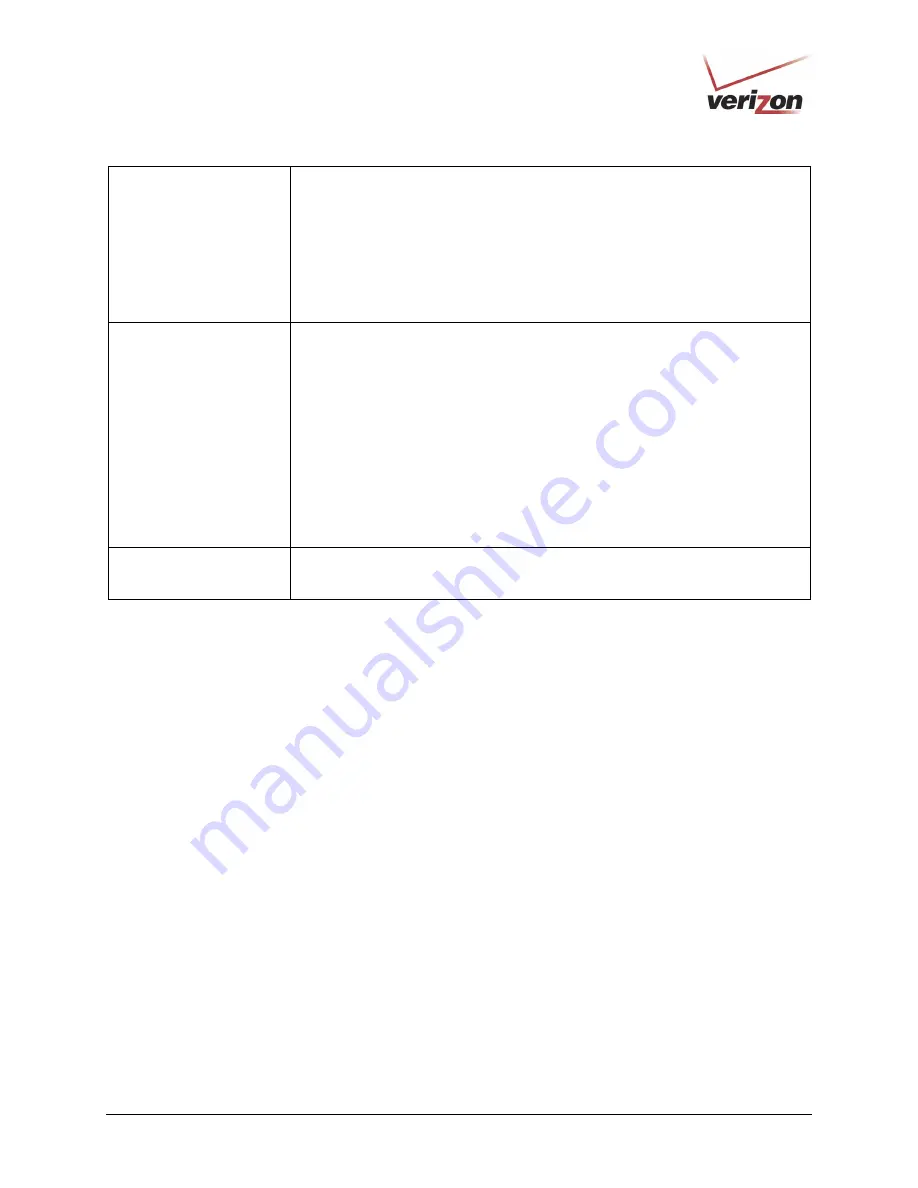
030-300505 Rev. A
51
April 2007
User Guide
VersaLink Wireless Gateway (Model 327W)
Slot Time Algorithm
Factory Default = Local STA’s
Possible Responses:
Always Off: Transmissions are done using a 20 usec slot time.
Always ON: Transmissions are done using a usec slot time (SST).
Local STA’s: If all associated stations support SST, then the 9 usec slot time is
used. Otherwise, the 20 uses slot time is used.
Enhanced Dynamic: Similar to Local STA’s, with the following extension: If
associated stations that do not support SST do not transmit for a period of time, the
9 usec slot time is used.
ERP Protection Algorithm
Factory Default = Dynamic
Possible Responses:
Always Off: ERP is not used
Always ON: ERP is used.
Local STA’s: If there are any associated stations than do not support ERP, a
protection algorithm is used to prevent contention.
Dynamic: Similar to local STA’s with the following extension: The ERP protection
setting is also dependent on Beacon frames from overlapping BSS. IF Beacon
frames are received that indicate ERP is not supported, then a protection algorithm
is used.
Enhanced Dynamic: Similar to Dynamic with the following extension: If associated
stations that do not support ERP do not transmit for a period of time, then
protection algorithm is not used.
802.11b Rates (Mbps)
802.11g Rates (Mbps)
These are the allowable communication rates that VersaLink will attempt to use.
The rates are also broadcast within the connection protocol as the rates supported
by VersaLink.
















































