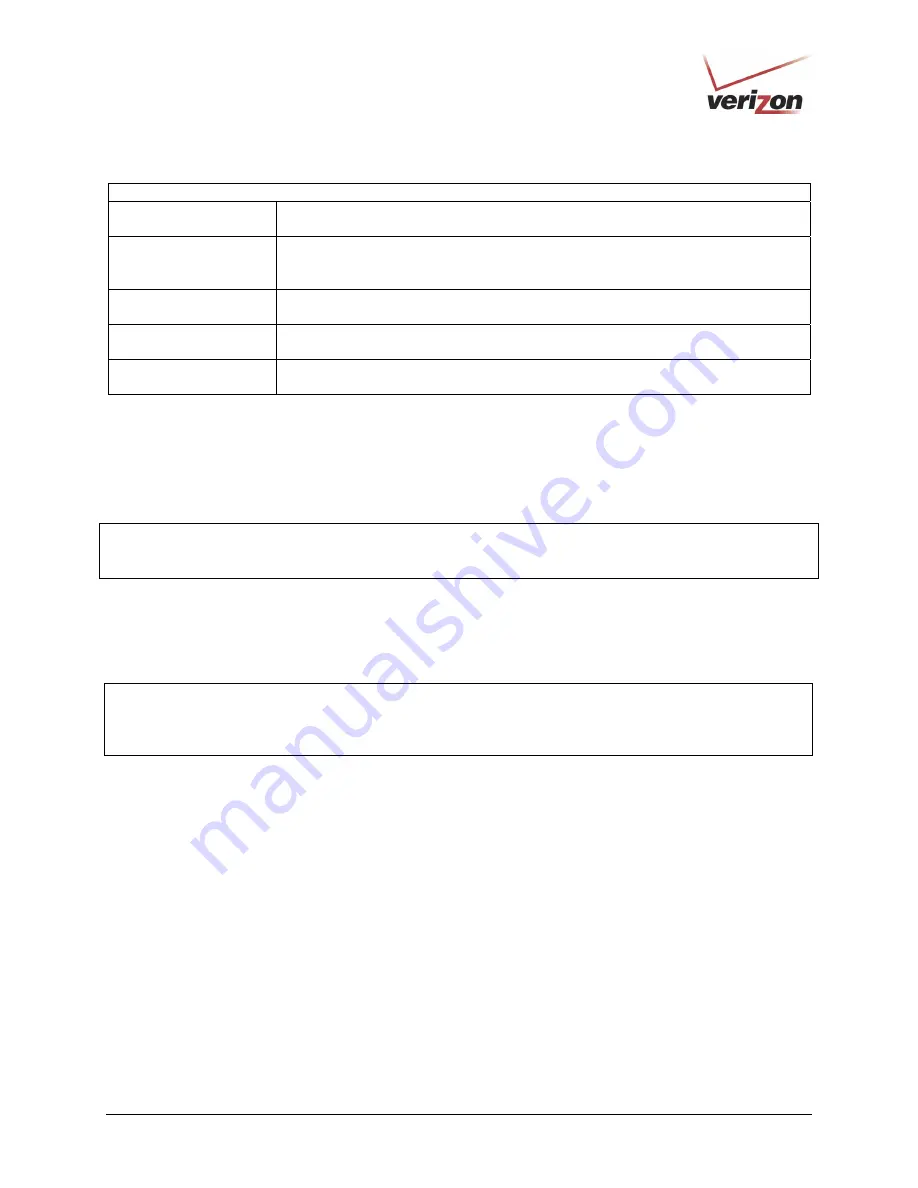
030-300505 Rev. A
83
April 2007
User Guide
VersaLink Wireless Gateway (Model 327W)
General Firewall Settings
Maximum Security
(High)
High security level only allows basic Internet functionality. Only Mail, News, Web,
FTP, and IPSEC are allowed. All other traffic is prohibited.
Typical Security
(Medium)
Like High security, Medium security only allows basic Internet functionality by
default. However, Medium security allows customization through NAT configuration
so that you can enable the traffic that you want to pass.
Minimum Security
(Low)
Low security setting will allow all traffic except for known attacks. With Low
security, your Router is visible to other computers on the Internet.
No Security
(None)
Factory Default = No Security (None)
The Firewall is disabled. (All traffic is passed)
Custom Security
(Custom)
Custom is a security option that allows you to edit the firewall configuration directly.
Note: Only the most advanced users should try this.
14.2
Editing Firewall Security Rules
To edit the firewall security rules for the setting you selected in the
General
screen, click
Edit
to go to the
User
Defined Firewall Rules
screen.
IMPORTANT
: It is recommended that you do not change the settings in this screen. If you need to reset your
Router to factory default settings, push the reset button on the rear of the Router. Or follow the instructions in
section 15.2, “Restore Defaults,” to restore the Router to factory default settings.
The information displayed in this screen depends on the firewall security setting you have selected. You can change
the security parameters on your Inbound and Outbound firewall rules by selecting the desired option button. If you
select the
Inbound
option button, this will restrict inbound traffic from the WAN to the LAN. If you select the
Outbound
option button, this will restrict outbound traffic from the LAN to WAN.
NOTE
: If you selected
No Security
in the
General
screen, no rules will be displayed in the
User Defined Firewall
Rules
screen. You must first select, High, Medium, Low, or Custom and then click
Apply
in the
General
screen if
you want to view or edit firewall rules. If you need help, click
Main
in the top navigational menu to go to the home
page, and then click
Verizon Help
to access Online Help for your DSL Router.
















































