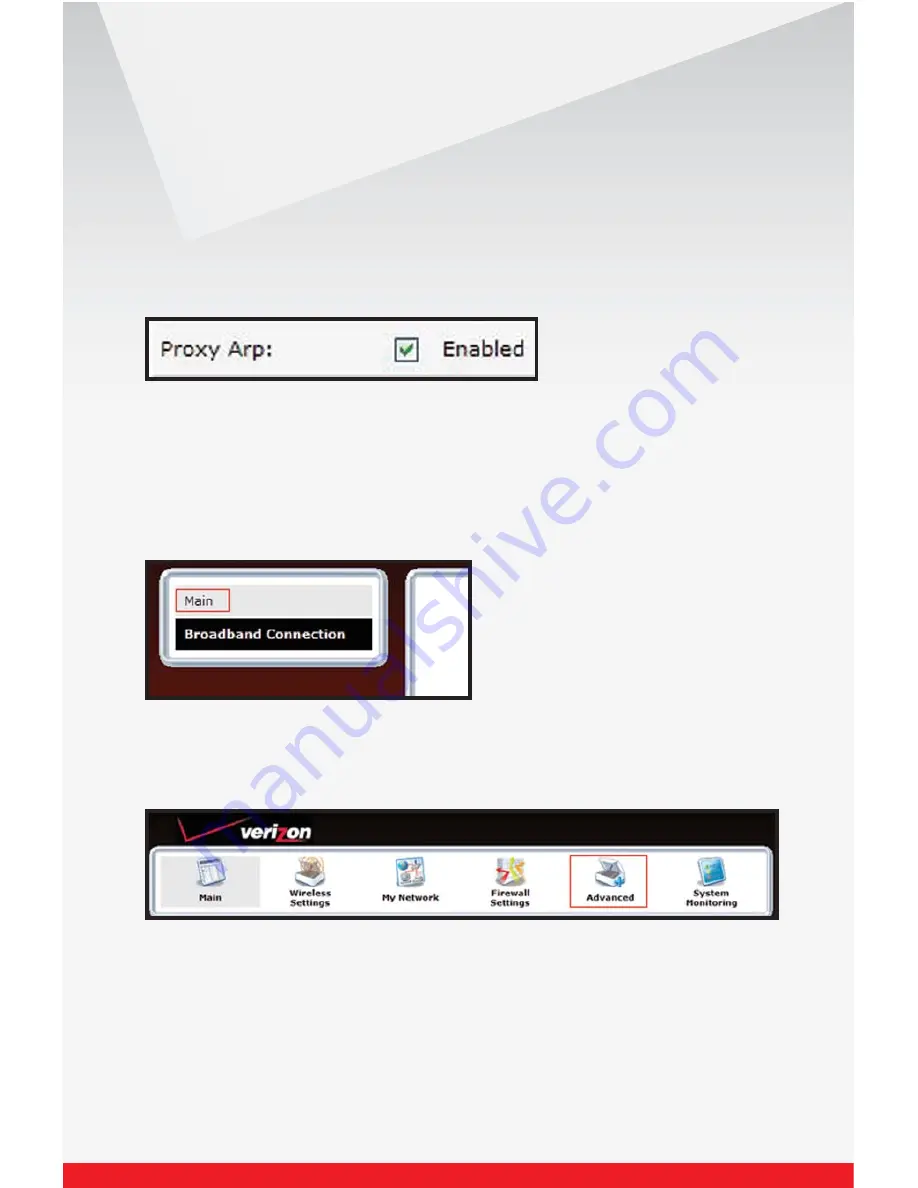
21
Verizon High Speed Internet for Business
Enter the 1st IP Address of the block of IP's in the IP address field, the
Subnet in the Subnet field, the Gateway in the Gateway field, and the
Primary and Secondary DNS servers in the DNS fields.
NOTE: Remember the IP address entered here because you will need to
reference it again.
Check the checkbox labeled “Proxy Arp.”
Select Advanced from the menu.
Return to the Main menu by selecting Main on the left column.
















































