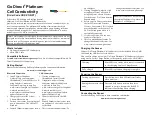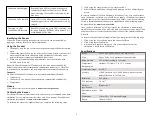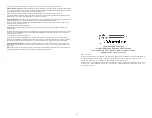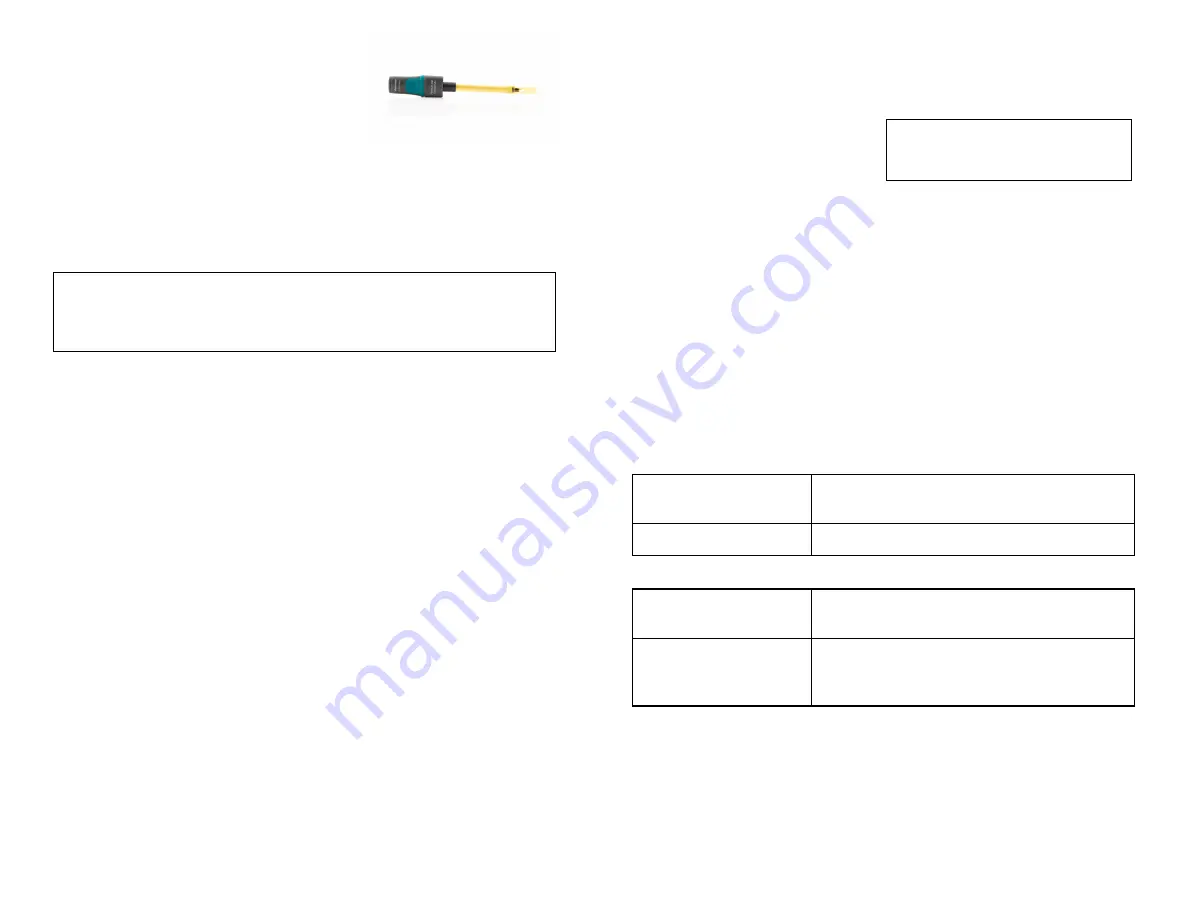
1
on LabQuest.
5. If using Graphical Analysis, click
or tap Sensor Data Collection. If
using LabQuest, choose Wireless
Device Setup > Go Direct from the
Sensors menu.
6. Select your Go Direct sensor from
the list of Discovered Wireless
Devices. Your sensor's ID is located
near the barcode on the sensor. The
LED will blink green when it is
successfully connected.
7. Click or tap Done. You are now
ready to collect data.
8. This is a multi-channel sensor. To
change the channel selections, see
www.vernier.com/start/gdx-conpt
change the channel selections, see
www.vernier.com/start/gdx-conpt
Note:
This sensor does not work with
the original LabQuest. It works with
LabQuest 2 or LabQuest 3.
Charging the Sensor
Connect Go Direct Platinum-Cell Conductivity to the included Micro USB
Cable and any USB device for two hours.
You can also charge up to eight Go Direct Platinum-Cell Conductivity Probes
using our Go Direct Charge Station, sold separately (order code: GDX-CRG).
Charging
Blue LED is on steady while sensor is connected
to the Charging Cable or Charge Station.
Fully charged
Blue LED is off when charging is complete.
Powering the Sensor
Turning on the sensor
Press button once. Red LED indicator flashes
when unit is on.
Putting the sensor in sleep
mode
Press and hold button for more than three
seconds to put into sleep mode. Red LED
indicator stops flashing when sleeping.
Connecting the Sensor
See the following link for up-to-date connection information:
www.vernier.com/start/gdx-conpt
Go Direct
®
Platinum-
Cell Conductivity
(Order Code GDX-CONPT)
Perfect for AP Chemistry and college general
chemistry, Go Direct Platinum-Cell Conductivity
provides an accurate and easy measurement of a solution’s conductivity or its
total ion concentration. The platinum-cell sensing element provides high
accuracy and chemical compatibility when measuring non-aqueous solutions,
strong acids, and strong bases. This probe connects via Bluetooth
®
wireless
technology or via USB to your device.
Note:
Vernier products are designed for educational use. Our products are not
designed nor are they recommended for any industrial, medical, or commercial
process such as life support, patient diagnosis, control of a manufacturing
process, or industrial testing of any kind.
What's Included
l
Go Direct Platinum-Cell Conductivity
l
Micro USB Cable
Compatible Software
See
www.vernier.com/manuals/gdx-conpt
for a list of software compatible with Go
Direct Platinum-Cell Conductivity.
Getting Started
Please see the following link for platform-specific connection information:
Bluetooth Connection
USB Connection
1. Install Vernier Graphical
Analysis™ on your computer,
Chromebook™, or mobile device. If
using LabQuest, make sure
LabQuest App is up to date. See
www.vernier.com/ga4 for Graphical
Analysis availability or
www.vernier.com/downloads to
update LabQuest App.
2. Charge your sensor for at least
2 hours before first use.
3. Turn on your sensor by pressing the
power button once. The LED will
blink red.
4. Launch Graphical Analysis or turn
1. If using a computer or
Chromebook, install Vernier
Graphical Analysis. If using
LabQuest, make sure LabQuest
App is up to date. See
www.vernier.com/ga4 for Graphical
Analysis availability or
www.vernier.com/downloads to
update LabQuest App.
2. Connect the sensor to the USB
port.
3. Launch Graphical Analysis or turn
on LabQuest. You are now ready to
collect data.
4. This is a multi-channel sensor. To