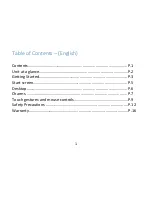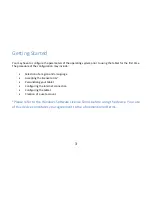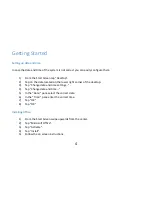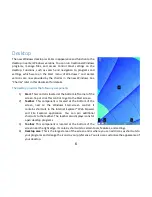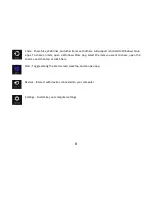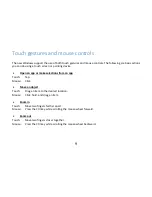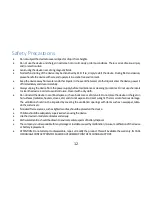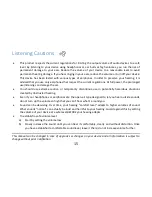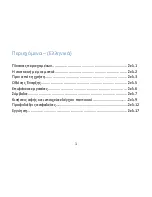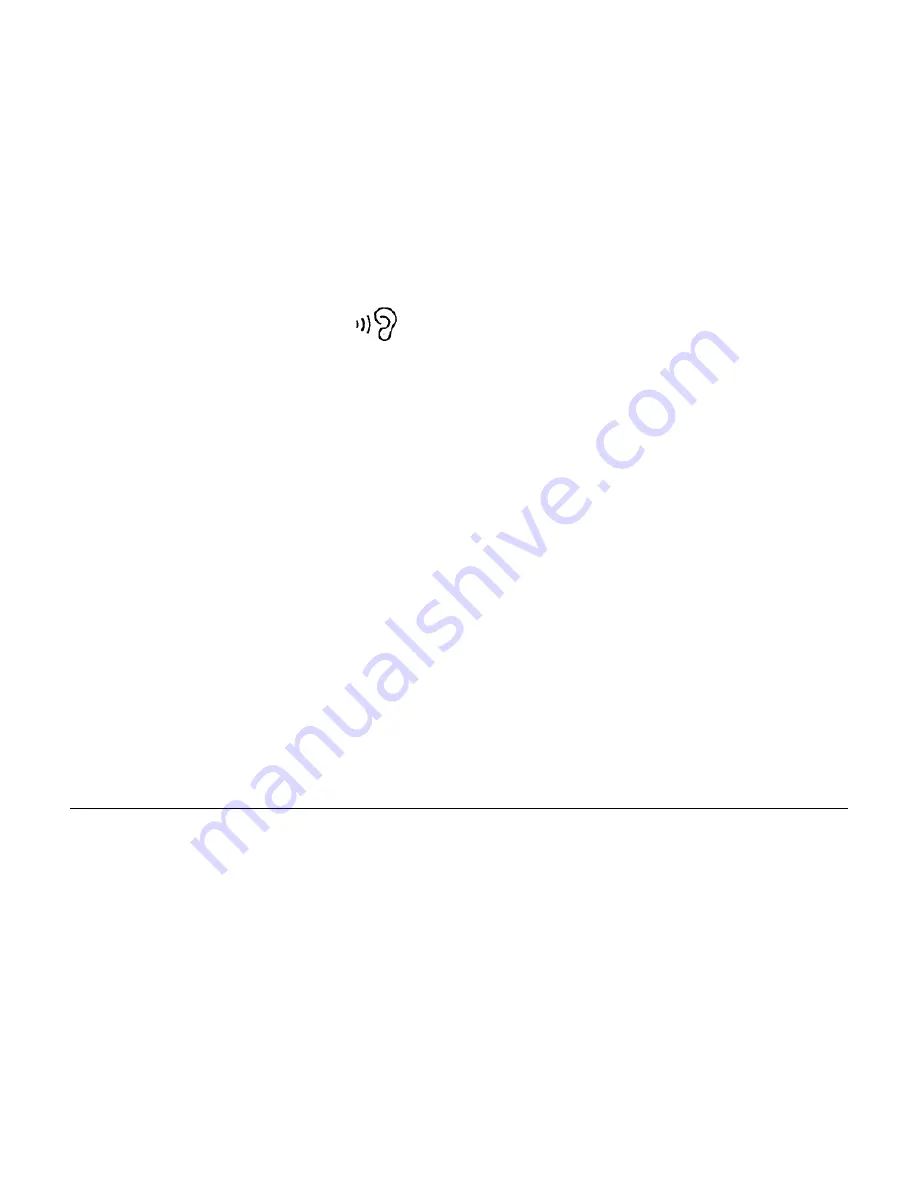
15
Listening Cautions
This product respects the current regulations for limiting the output volume of audio devices to a safe
level. By listening to your device using headphones or ear buds at high volumes, you run the risk of
permanent damage to your ears. Reduce the volume of your device to a reasonable level to avoid
permanent hearing damage. If you hear ringing in your ears, reduce the volume or turn off your device.
This device has been tested with various types of earphones. In order to preserve your hearing, it is
advised that you use only earphones that respect the current regulations. At full power, the prolonged
use/listening can damage the ear.
You should use extreme caution or temporarily discontinue use in potentially hazardous situations
created by obstructed hearing.
Even if your headphones or earphones are the open-air type designed to let you hear outside sounds,
do not turn up the volume so high that you can’t hear what’s around you.
Sound can be deceiving. Over time, your hearing “comfort level” adapts to higher volumes of sound.
What sounds “normal” can actually be loud and harmful to your hearing. Guard against this by setting
the volume of your device at a safe level BEFORE your hearing adapts.
To establish a safe volume level:
a)
Start by setting the volume low.
b)
Slowly increase the sound until you can hear it comfortably, clearly and without distortion. Once
you have established a comfortable sound level, leave it there; do not increase volume further.
This manual can be changed in case of upgrades or changes on your device and all information is subject to
change without prior notification.
Summary of Contents for W8i
Page 1: ...User Manual Model No W8i...
Page 3: ...2 Unit at a glance...
Page 21: ......
Page 22: ...1 1 2 3 5 6 7 9 12 17...
Page 23: ...2...
Page 24: ...3 Internet Windows...
Page 25: ...4 i ii iii iv v vi vii viii Microsoft Office 1 o 2 Microsoft Office 3 4 5...
Page 26: ...5 Web...
Page 27: ...6 Windows Windows Windows Windows 1 Windows 2 Internet Explorer 3 4...
Page 28: ...7 Windows Windows C...
Page 29: ...8 Web Windows Store Windows Store Share...
Page 30: ...9 Windows Ctrl Ctrl...
Page 31: ...10...
Page 32: ...11 Windows Windows Help and Support Windows...
Page 33: ...12 ESD...
Page 34: ...13 1 2 3...
Page 35: ...14 20cm Service 220V CLASS II...
Page 37: ...16 1 2...
Page 38: ...17 Oktabit AE Oktabit AE VERO service VERO Oktabit Oktabit Oktabit Oktabit...
Page 39: ...18 Oktabit 1 Oktabit 2 3 4 i ii iii Oktabit iv Oktabit v...
Page 40: ...19 5 6 Oktabit 7 Oktabit 8 9 Oktabit i ii 10 11 12 Oktabit Oktabit...
Page 41: ...20 Oktabit Oktabit 1 Oktabit 2 3 4 Oktabit Oktabit Oktabit Oktabit...
Page 42: ......
Page 43: ......