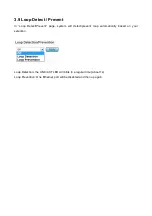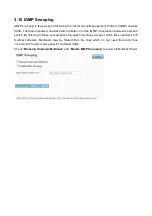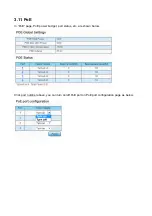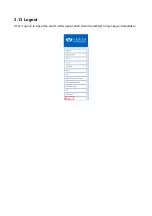Summary of Contents for VX-GPH8245
Page 1: ...VX GPH8245 5 port Gigabit Ethernet Smart lite Switch w 4 PoE ports User Manual ...
Page 2: ...Default IP 192 168 2 1 Username Password admin ...
Page 15: ...3 4 2 Port Based VLAN Click Add VLAN and it will show as below Select the VLAN member port ...
Page 24: ...3 12 Password In Password page you can change user name and password for security ...