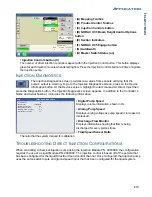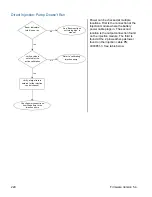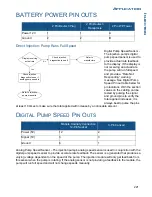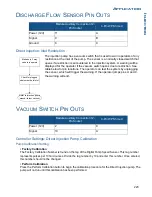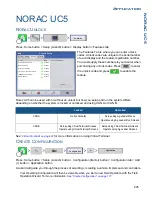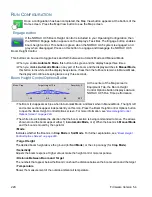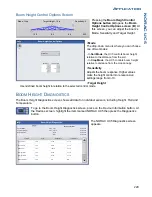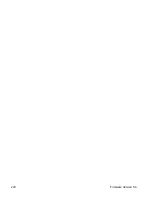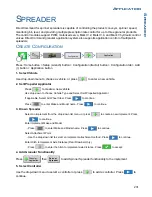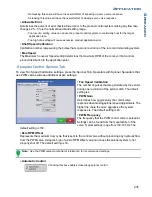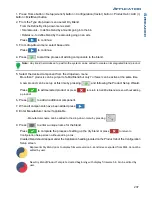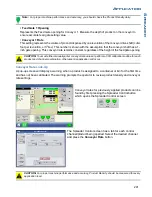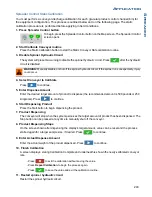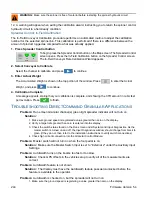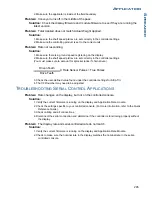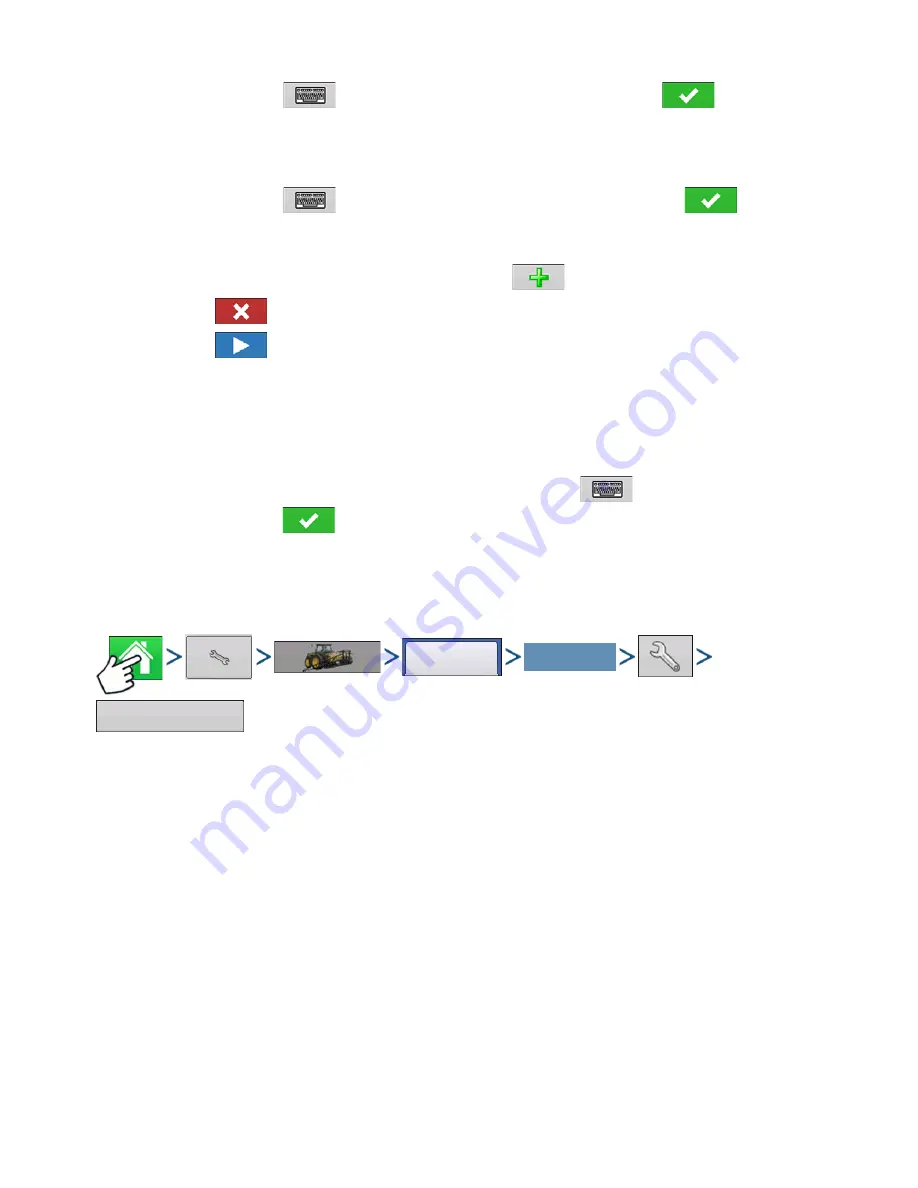
233
A
PPLICATION
S
PREADER
- If desired, press
to enter a different name for your vehicle. Press
when
complete.
15. Drawn Spreader
Enter Implement Name (a suggested name appears)
- If desired, press
to enter a different name for your implement. Press
when complete.
Select Second Implement.
- Use drop-down menu to select Implement or press
to add second implement.
- Press
if there is no second implement.
- Press
if a second implement is being used.
16. Select Speed Source
Use drop-down menu to select Primary Source, set Backup Source, and configure Auxiliary Channel.
Press Calibrate Speed Sensor to launch the Speed Sensor Calibration Wizard.
17. Enter Configuration Name
A suggested name for the configuration appears. If desired, Press
to enter a different name for
your configuration. Press
when complete.
The completed configuration should now appear under the Application heading located on the
Configuration tab of the Configuration Setup screen.
C
ONTROLLER
S
ETTINGS
Press: Home button > Setup (wrench) button > Configuration (tractor) button > Configuration tab > select
your specific configuration > Setup (wrench) button >Controller Settings button
Controller Settings screen appears, with each channel’s settings shown on its own tab.
The settings shown at this screen vary, depending upon whether your spreader uses a PWM Control
Valve or a Servo Control Valve. Use the Control Valve Configuration drop-down menu to choose the
appropriate configuration for your machine.
Settings for a PWM Control Valve are described below.
Settings for a Servo Valve are described at
“Spreader Control: Servo Control Valve” on page 234
The Spinner Tab appears behind the channel tabs. The Spinner Tab is where Fan Speed settings are
shown. The Spinner Tab and Fan Speed settings are described at
“Spreader Control: Spinner Tab” on
Configuration
Select Your Specific
Configuration
Controller Settings
Summary of Contents for ag leader
Page 1: ...Operators Manual Firmware Version 5 4 Ag Leader PN 4002722 Rev G ...
Page 2: ...Firmware Version 5 4 ...
Page 20: ...6 Firmware Version 5 4 ...
Page 38: ...24 Firmware Version 5 4 For more information see Legend Settings on page 52 ...
Page 55: ...41 SETUP M ANAGEMENT S ETUP Remove button Press to remove a business ...
Page 56: ...42 Firmware Version 5 4 ...
Page 78: ...64 Firmware Version 5 4 ...
Page 82: ...68 Firmware Version 5 4 Press to Export All Log files Export All Log Files ...
Page 84: ...70 Firmware Version 5 4 ...
Page 94: ...80 Firmware Version 5 4 ...
Page 108: ...94 Firmware Version 5 4 ...
Page 140: ...126 Firmware Version 5 4 ...
Page 154: ...140 Firmware Version 5 4 ...
Page 158: ...144 Firmware Version 5 4 ...
Page 162: ...148 Firmware Version 5 4 ...
Page 222: ...208 Firmware Version 5 4 ...
Page 244: ...230 Firmware Version 5 4 ...
Page 260: ...246 Firmware Version 5 4 ...
Page 290: ...276 Firmware Version 5 4 ...
Page 304: ...290 Firmware Version 5 4 ...