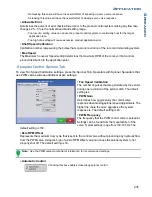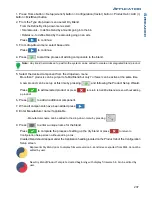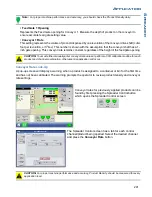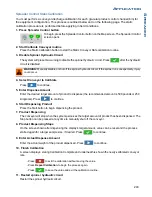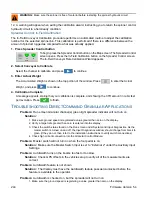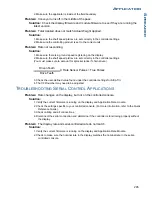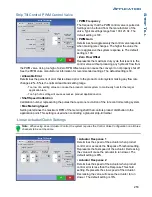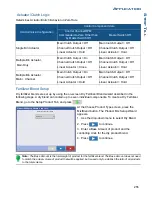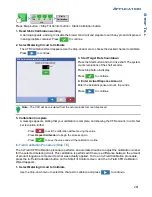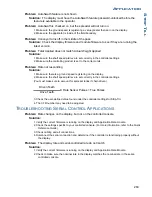249
A
PPLICATION
S
TRIP
T
ILL
17. Select Implement
Press
to continue.
18. Select Second Implement
Use drop-down menu to select Implement or press
to add second implement. If no second
implement is desired, press
to continue.
19. Select Speed Source
Use drop-down menu to select Primary Source, set Backup Source, and configure Auxiliary Channel.
Press Calibrate Speed Sensor to launch the Speed Sensor Calibration Wizard. Press
to
continue.
20. Enter Configuration Name
A suggested name for the configuration appears. If desired, press
to enter a different name for
configuration. Press
when complete.
The completed configuration should now appear under the Application heading located on the
Configuration tab of the Configuration Setup screen.
The Operating Configuration will now be able to be selected when starting a new Field Operation with
the Field Operation Wizard.
C
REATE
A
IR
S
EEDER
C
ONFIGURATION
Press: Home button > Setup (wrench) button > Configuration (tractor) button > Configuration tab > Add
(+) button > Planting button to create a new planting operation configuration, which may also include
application equipment
A wizard will guide you through the process of selecting or creating a vehicle, implement and controller.
1. Select Vehicle
Use drop-down menu to choose a vehicle, or press
to enter a new vehicle. Press
to
continue.
Note: It is recommended that Vehicle Offset Information be entered before continuing with the configuration
process.
2. Select Implement
Select an implement from the drop-down list menu, or press
to create a new implement. Press
to continue.
3. Select Planter/Seeder Type
Use drop-down menu and select Air Seeder from the list. Press
to continue.
Configuration
Planting
Summary of Contents for ag leader
Page 1: ...Operators Manual Firmware Version 5 4 Ag Leader PN 4002722 Rev G ...
Page 2: ...Firmware Version 5 4 ...
Page 20: ...6 Firmware Version 5 4 ...
Page 38: ...24 Firmware Version 5 4 For more information see Legend Settings on page 52 ...
Page 55: ...41 SETUP M ANAGEMENT S ETUP Remove button Press to remove a business ...
Page 56: ...42 Firmware Version 5 4 ...
Page 78: ...64 Firmware Version 5 4 ...
Page 82: ...68 Firmware Version 5 4 Press to Export All Log files Export All Log Files ...
Page 84: ...70 Firmware Version 5 4 ...
Page 94: ...80 Firmware Version 5 4 ...
Page 108: ...94 Firmware Version 5 4 ...
Page 140: ...126 Firmware Version 5 4 ...
Page 154: ...140 Firmware Version 5 4 ...
Page 158: ...144 Firmware Version 5 4 ...
Page 162: ...148 Firmware Version 5 4 ...
Page 222: ...208 Firmware Version 5 4 ...
Page 244: ...230 Firmware Version 5 4 ...
Page 260: ...246 Firmware Version 5 4 ...
Page 290: ...276 Firmware Version 5 4 ...
Page 304: ...290 Firmware Version 5 4 ...