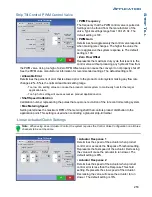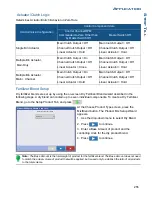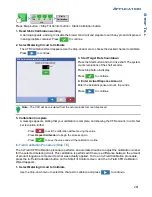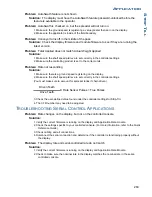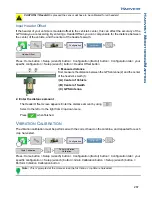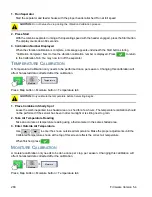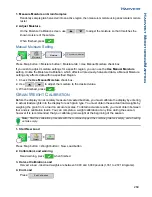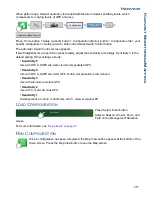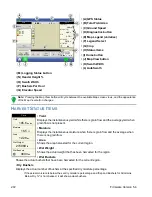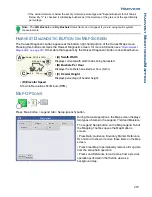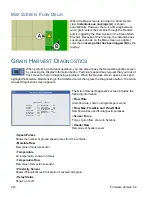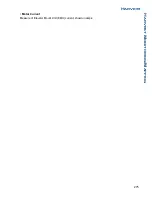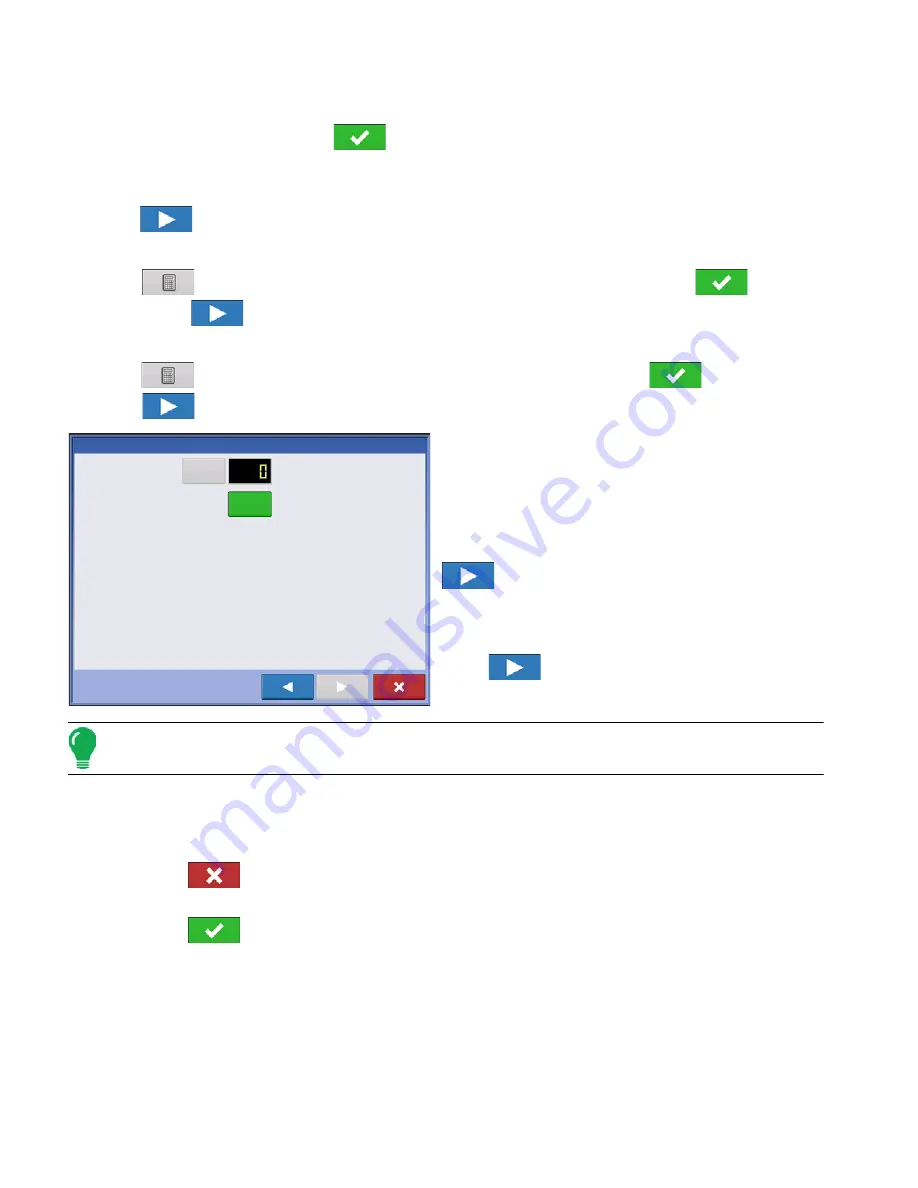
260
Firmware Version 5.4
1. Read Static Calibration warning
A warning appears, advising to disable the blower fan circuit and prepare to catch any product dispensed
in an appropriate container. Press
to continue.
2. Select Metering Circuit to Calibrate
The CFR Calibration Wizard appears. Use the drop-down menu to choose the desired channel to calibrate.
Press
to continue.
3. Enter Dispense Amount
Press
to enter the amount of product to be dispensed into the container. Press
to accept
value. Press
to continue.
4. Enter Simulated Target Rate
Press
to enter a simulated target rate, shown in pounds per acres. Press
to accept value.
Press
to continue.
5. Start Target Rate Countdown
Press the start button to begin metering product. The
metering circuit will stop automatically when the system
perceives the simulated target rate has been dispersed.
As the countdown is started, the button will turn red and
state Stop. When the countdown is complete, press
to continue.
6. Enter Actual Dispense Amount
Enter the actual dispense amount, in pounds.
Press
to
continue.
Note: The CFR will be calculated from the actual product amount dispensed.
7. Calibration Complete
A message appears, stating that your calibration is complete, and showing the CFR amount, in cubic feet
per revolution. Either:
- Press
to exit the calibration without saving the value.
- Press
Repeat Calibration
to begin the process again.
- Press
to save the value and exit the calibration routine.
Static CFR Calibration Procedure for Ground Drive Systems
The Static CFR Calibration Procedure performs an automated routine to calibrate each metering circuit.
This calibration is performed before applying in field conditions To perform the Static CFR Calibration,
press the Strip Till Control button to open the Strip Till Control screen. At the Strip Till Control screen, the
Static Calibration button.
CFR Calibration Wizard: Step 4 of 6
Reset
lb
START
Summary of Contents for ag leader
Page 1: ...Operators Manual Firmware Version 5 4 Ag Leader PN 4002722 Rev G ...
Page 2: ...Firmware Version 5 4 ...
Page 20: ...6 Firmware Version 5 4 ...
Page 38: ...24 Firmware Version 5 4 For more information see Legend Settings on page 52 ...
Page 55: ...41 SETUP M ANAGEMENT S ETUP Remove button Press to remove a business ...
Page 56: ...42 Firmware Version 5 4 ...
Page 78: ...64 Firmware Version 5 4 ...
Page 82: ...68 Firmware Version 5 4 Press to Export All Log files Export All Log Files ...
Page 84: ...70 Firmware Version 5 4 ...
Page 94: ...80 Firmware Version 5 4 ...
Page 108: ...94 Firmware Version 5 4 ...
Page 140: ...126 Firmware Version 5 4 ...
Page 154: ...140 Firmware Version 5 4 ...
Page 158: ...144 Firmware Version 5 4 ...
Page 162: ...148 Firmware Version 5 4 ...
Page 222: ...208 Firmware Version 5 4 ...
Page 244: ...230 Firmware Version 5 4 ...
Page 260: ...246 Firmware Version 5 4 ...
Page 290: ...276 Firmware Version 5 4 ...
Page 304: ...290 Firmware Version 5 4 ...