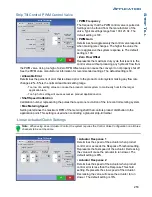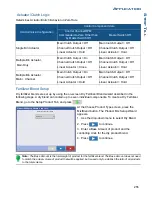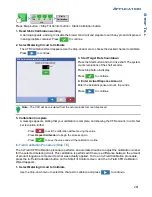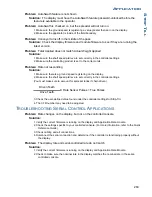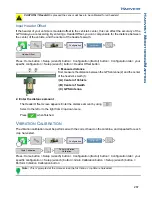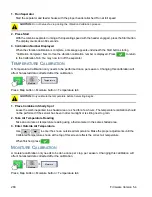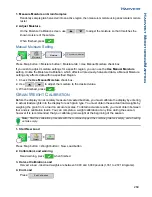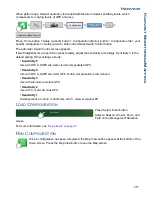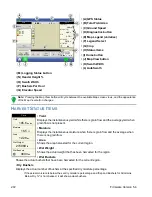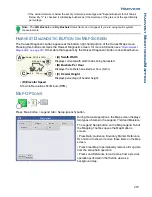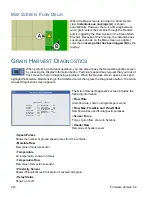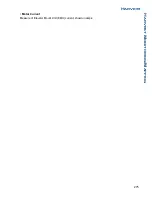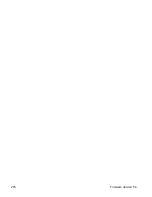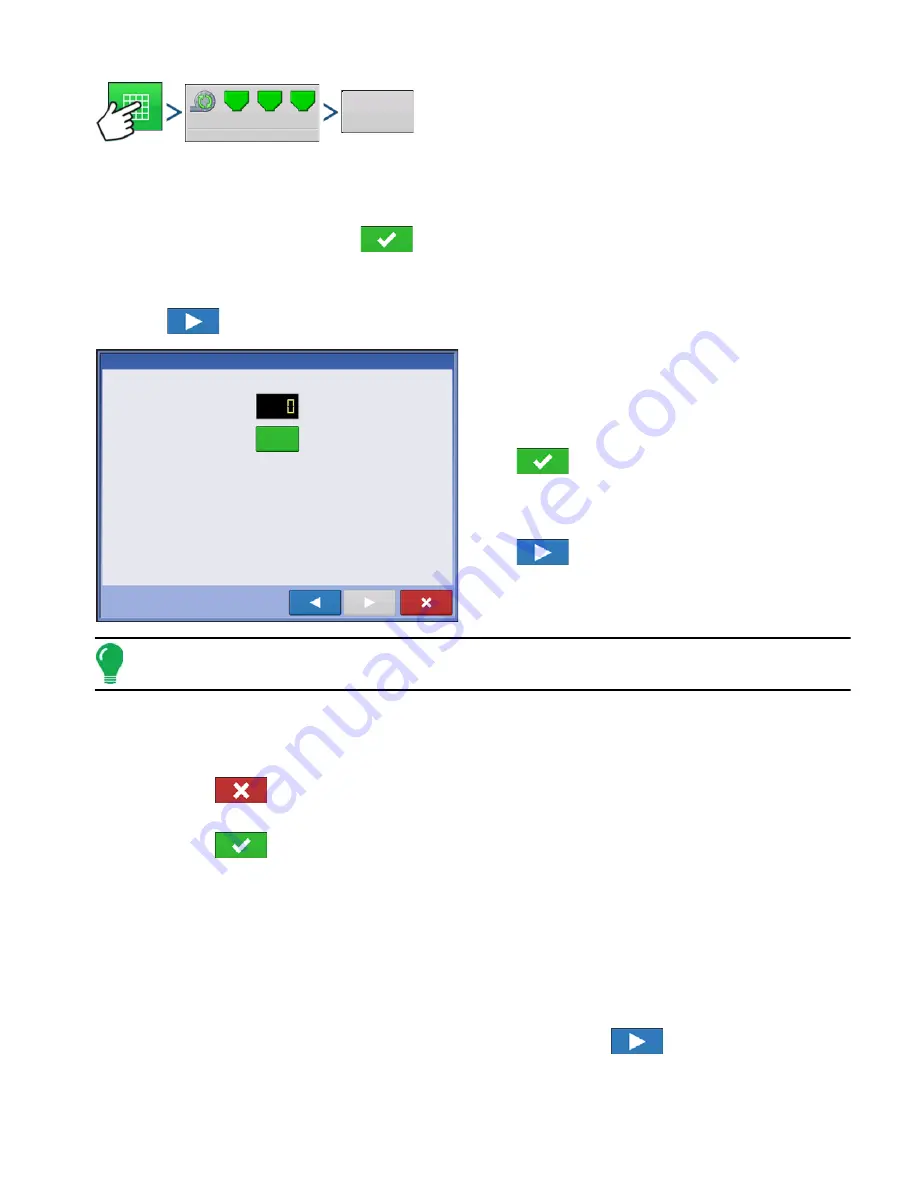
261
A
PPLICATION
S
TRIP
T
ILL
Press: Map button > Strip Till Control button > Static Calibration button
1. Read Static Calibration warning
A warning appears, advising to disable the blower fan circuit and prepare to catch any product dispensed
in an appropriate container. Press
to continue.
2. Select Metering Circuit to Calibrate
The CFR Calibration Wizard appears. Use the drop-down menu to choose the desired channel to calibrate.
Press
to continue.
3. Start Target Rate Countdown
Press the Start button and turn drive shaft. The system
counts revolutions of the shaft encoder.
Press Stop button in display.
Press
to
continue.
4. Enter Actual Dispense Amount
Enter the actual dispense amount, in pounds.
Press
to
continue.
Note: The CFR will be calculated from the actual product amount dispensed.
5. Calibration Complete
A message appears, stating that your calibration is complete, and showing the CFR amount, in cubic feet
per revolution. Either:
- Press
to exit the calibration without saving the value.
- Press
Repeat Calibration
to begin the process again.
- Press
to save the value and exit the calibration routine.
In-Field Calibration Procedure (Strip Till)
The In-Field CFR Calibration procedure performs an automated routine to adjust the calibration number
for the selected metering circuit. This calibration is performed if there is a difference between the amount
of product logged as compared to what was actually applied. To do an In-Field Calibration procedure,
press the In-Field Calibration button on the Strip-Till Control screen, and the In-Field CFR Calibration
Wizard appears.
1. Select Metering Circuit to Calibrate
Use the drop-down menu to select the channel to calibrate, and press
to continue.
3500
1
RPM
2
3
20
15
15
Static
Calibration
CFR Calibration Wizard: Steps 4 of 6
Revs
START
Press Start before dispensing product.
Press Stop when finished dispensing.
Summary of Contents for ag leader
Page 1: ...Operators Manual Firmware Version 5 4 Ag Leader PN 4002722 Rev G ...
Page 2: ...Firmware Version 5 4 ...
Page 20: ...6 Firmware Version 5 4 ...
Page 38: ...24 Firmware Version 5 4 For more information see Legend Settings on page 52 ...
Page 55: ...41 SETUP M ANAGEMENT S ETUP Remove button Press to remove a business ...
Page 56: ...42 Firmware Version 5 4 ...
Page 78: ...64 Firmware Version 5 4 ...
Page 82: ...68 Firmware Version 5 4 Press to Export All Log files Export All Log Files ...
Page 84: ...70 Firmware Version 5 4 ...
Page 94: ...80 Firmware Version 5 4 ...
Page 108: ...94 Firmware Version 5 4 ...
Page 140: ...126 Firmware Version 5 4 ...
Page 154: ...140 Firmware Version 5 4 ...
Page 158: ...144 Firmware Version 5 4 ...
Page 162: ...148 Firmware Version 5 4 ...
Page 222: ...208 Firmware Version 5 4 ...
Page 244: ...230 Firmware Version 5 4 ...
Page 260: ...246 Firmware Version 5 4 ...
Page 290: ...276 Firmware Version 5 4 ...
Page 304: ...290 Firmware Version 5 4 ...