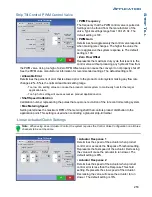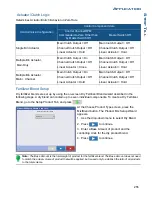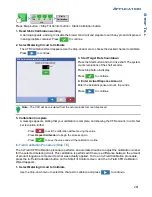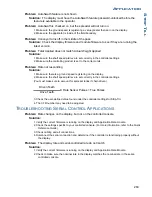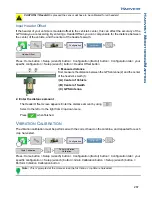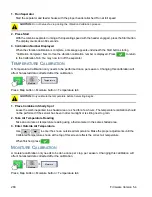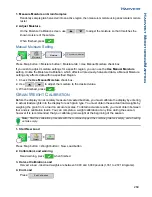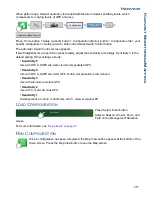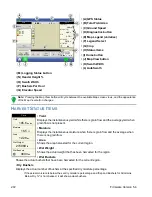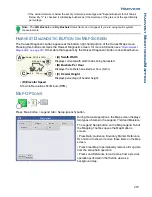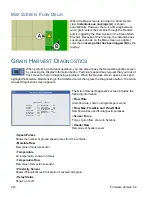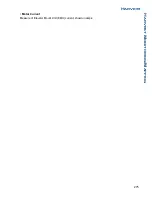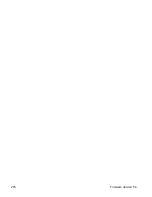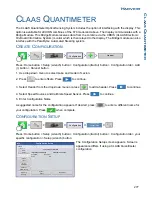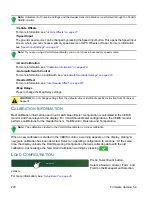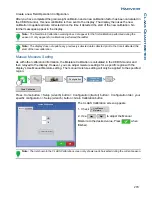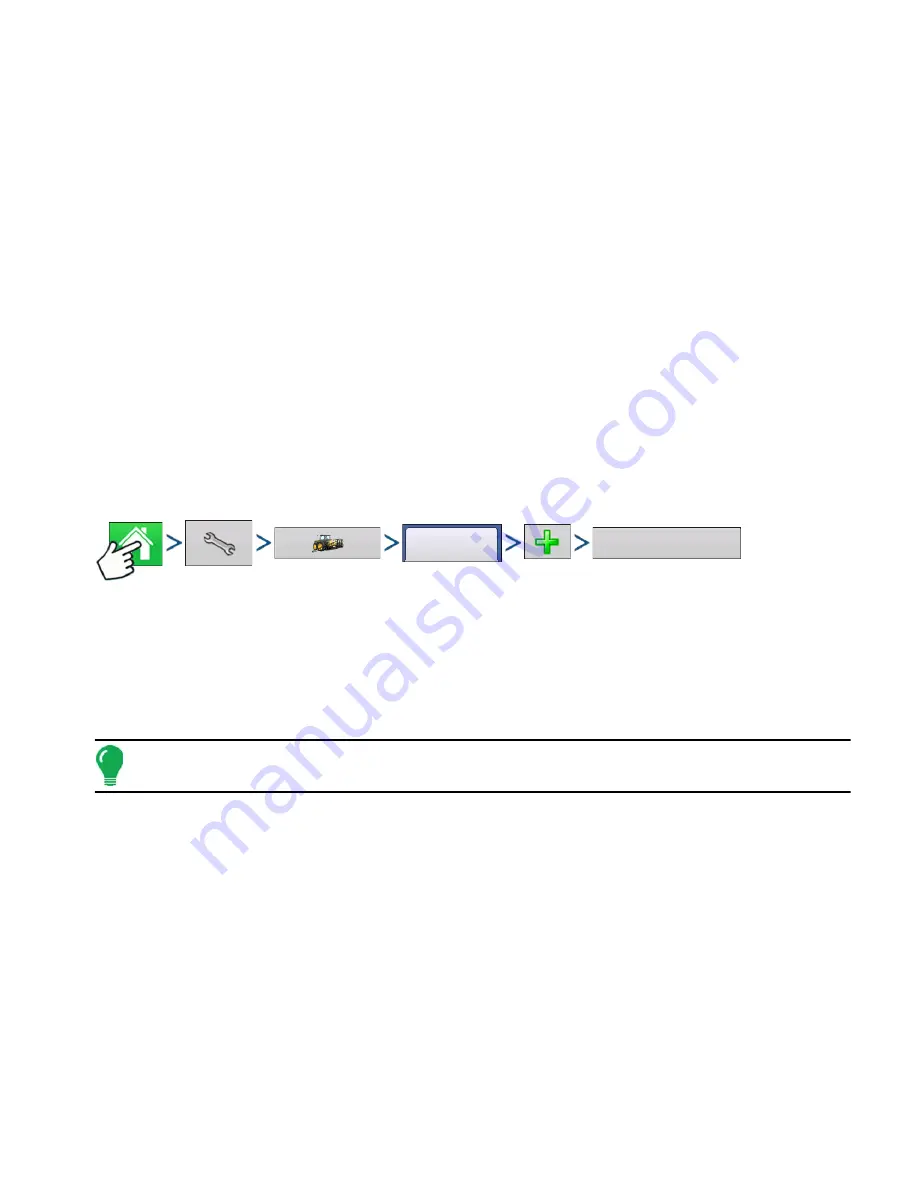
265
H
ARVEST
H
ARVEST
M
ONITORING
/M
APPING
H
ARVEST
H
ARVEST
H
ARVEST
M
ONITORING
/M
APPING
D
ISPLAY
P
REPARATION
• Create a backup of your spring information. Go to the Setup/Display menu to create a backup. Select Copy
All Files to save the spring data to the USB Flash Drive.
• Make sure your display firmware and all connected modules are up to date.
• If you have purchased a new combine or new heads, create new configurations for any setup that is
different from last fall. Remove all old configurations.
V
EHICLE
I
NSPECTION
• Check to make sure all cables are properly attached and in good condition.
• Remove flow sensor and inspect for damage.
• Check the elevator deflector and impact plate for wear. Verify you have the proper clearance at the top of
the clean grain elevator. Clearance should be between 3/8” and 5/8” (0.95 cm to 1.59 cm).
C
REATE
C
ONFIGURATION
Press: Home button > Setup (wrench) button > Configuration (tractor) button > Configuration tab > Add
(+) button > Harvest button
A wizard will guide you through the process of selecting or creating a configuration that includes
Combine, Header and Crops settings.
Your Operating Configuration will then be viewable when you start a new Field Operation with the Field
Operation Wizard. For more information on Field Operation Configurations, see
Note: You can also use the Manage Equipment button to create or edit specific vehicles and implements.
C
ONFIGURATION
S
ETUP
Calibration Sequence
Perform Harvest Calibrations in the following order:
1. Distance (Speed Sensor) Calibration
This calibrates the Ground Speed Sensor connected to the display. (calibrate a backup sensor even when
using GPS speed as the primary speed sensor). For more information, see
“Calibrate Distance” on page 73
.
2. Calibrate Header Sensor
This sets the height when the display stops recording area as the header is raised at the end of the pass.
Stop height calibration is required for each grain type.
Configuration
Harvest
Summary of Contents for ag leader
Page 1: ...Operators Manual Firmware Version 5 4 Ag Leader PN 4002722 Rev G ...
Page 2: ...Firmware Version 5 4 ...
Page 20: ...6 Firmware Version 5 4 ...
Page 38: ...24 Firmware Version 5 4 For more information see Legend Settings on page 52 ...
Page 55: ...41 SETUP M ANAGEMENT S ETUP Remove button Press to remove a business ...
Page 56: ...42 Firmware Version 5 4 ...
Page 78: ...64 Firmware Version 5 4 ...
Page 82: ...68 Firmware Version 5 4 Press to Export All Log files Export All Log Files ...
Page 84: ...70 Firmware Version 5 4 ...
Page 94: ...80 Firmware Version 5 4 ...
Page 108: ...94 Firmware Version 5 4 ...
Page 140: ...126 Firmware Version 5 4 ...
Page 154: ...140 Firmware Version 5 4 ...
Page 158: ...144 Firmware Version 5 4 ...
Page 162: ...148 Firmware Version 5 4 ...
Page 222: ...208 Firmware Version 5 4 ...
Page 244: ...230 Firmware Version 5 4 ...
Page 260: ...246 Firmware Version 5 4 ...
Page 290: ...276 Firmware Version 5 4 ...
Page 304: ...290 Firmware Version 5 4 ...