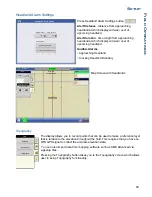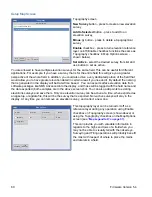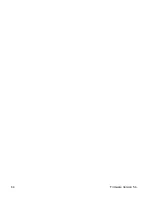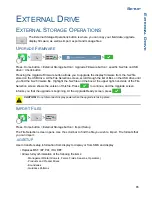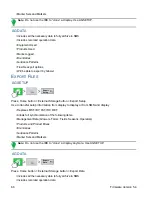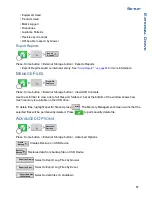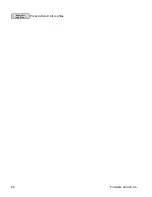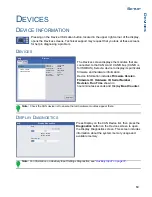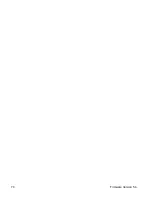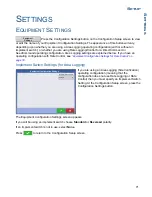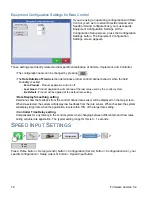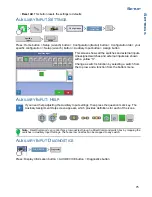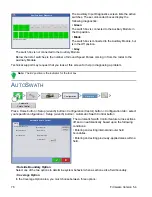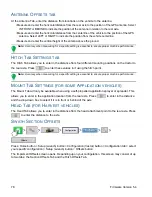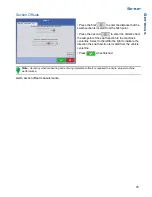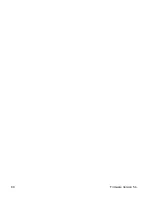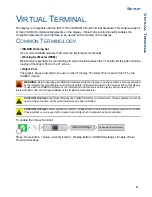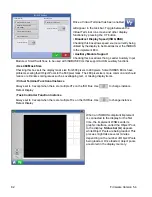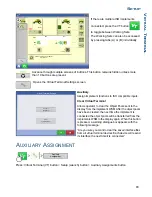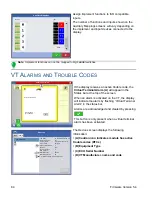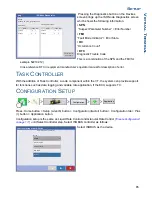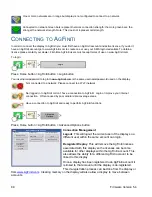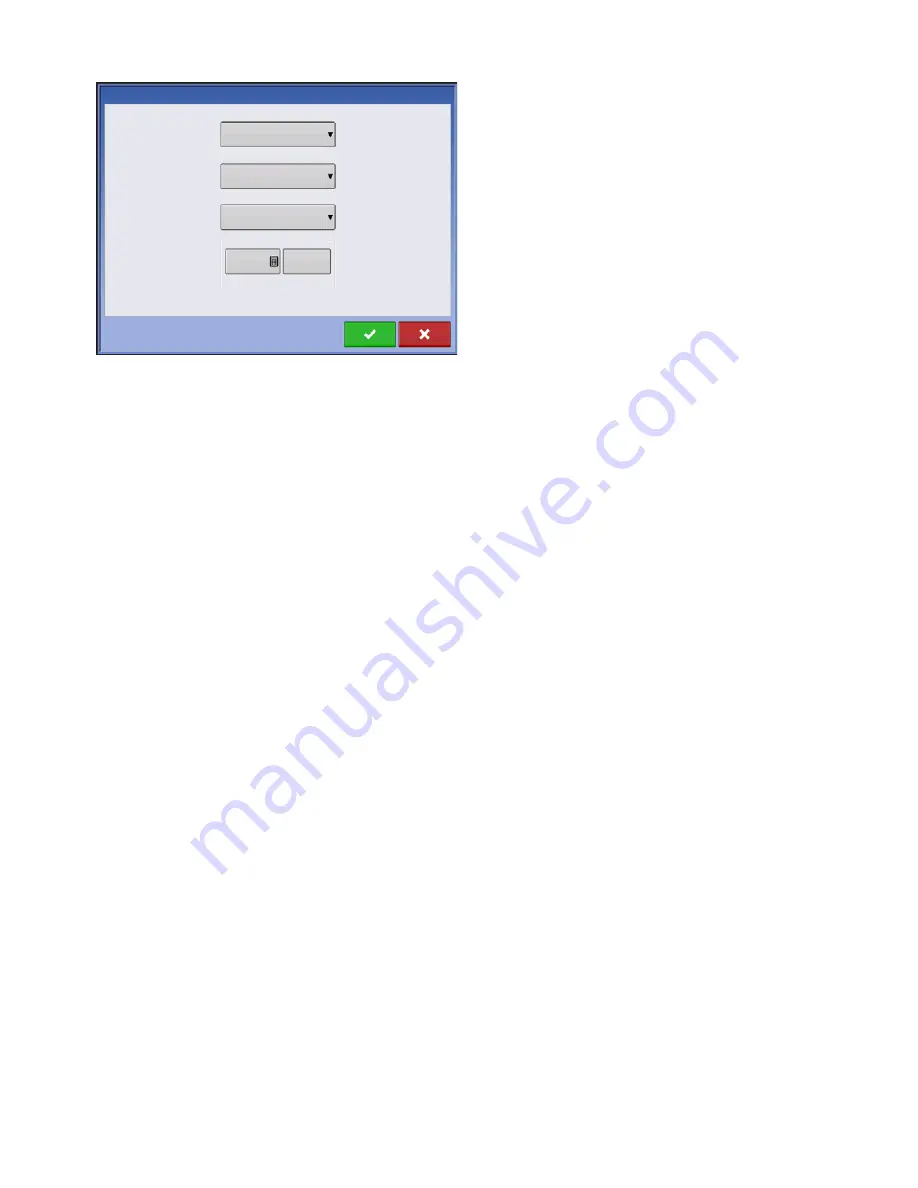
73
S
ETUP
S
ETTINGS
The Speed Input Settings screen is where you can
calibrate the ground speed input for accurate speed
and area calculations.
In most cases
GPS
is the primary speed source with
Radar
serving as backup. If you will be using
GPS
as the primary you will need to select a
Backup
source.
Choices for
Primary Source
include:
• GPS
• Wheels
• Radar
• Manual
• Other Possible Options:
- Hardi ISO (on Hardi equipment)
- Claas (on Claas Cebis)
Choices for
Backup Source
include:
• Wheels
• Radar
• Filtered - This setting is used only as a backup speed source for low pulse ground speed sensors. In times
when primary speed source is lost, this setting allows you to calibrate and operate with a speed sensor
that has a pulse output below the standard threshold of 305 pulses/100ft (imperial) or 10 pulses/meter
(metric). Using the “filtered” selection will allow calibration values down to 15 pulses/100ft (imperial) or
0.5 pulses/meter (metric). When the calibration values fall in this lower range, the speed sensor input will
be filtered to achieve a more accurate rate control.
Other Notes:
• If you are using a backup radar speed source it is recommended that you calibrate it before the season
begins.
• It is recommended to
Calibrate Distance
in the event of GPS loss. For more information, see
.
C
ALIBRATE
D
ISTANCE
If you are not using GPS for ground speed, then after you have created a configuration you must
calibrate the ground speed input for accurate speed and area calculations. If you are using GPS, it is
recommended to calibrate distance in the event of GPS loss. Use the following procedure to calibrate
distance:
Primary Source
Display GPS
Backup Source
Auxiliary Device
Speed Input
Auxiliary Device Channel
Radar
Auxiliary Channel Calibration
2000
Calibrate
Distance
Pulses/ 100 ft
Summary of Contents for ag leader
Page 1: ...Operators Manual Firmware Version 5 4 Ag Leader PN 4002722 Rev G ...
Page 2: ...Firmware Version 5 4 ...
Page 20: ...6 Firmware Version 5 4 ...
Page 38: ...24 Firmware Version 5 4 For more information see Legend Settings on page 52 ...
Page 55: ...41 SETUP M ANAGEMENT S ETUP Remove button Press to remove a business ...
Page 56: ...42 Firmware Version 5 4 ...
Page 78: ...64 Firmware Version 5 4 ...
Page 82: ...68 Firmware Version 5 4 Press to Export All Log files Export All Log Files ...
Page 84: ...70 Firmware Version 5 4 ...
Page 94: ...80 Firmware Version 5 4 ...
Page 108: ...94 Firmware Version 5 4 ...
Page 140: ...126 Firmware Version 5 4 ...
Page 154: ...140 Firmware Version 5 4 ...
Page 158: ...144 Firmware Version 5 4 ...
Page 162: ...148 Firmware Version 5 4 ...
Page 222: ...208 Firmware Version 5 4 ...
Page 244: ...230 Firmware Version 5 4 ...
Page 260: ...246 Firmware Version 5 4 ...
Page 290: ...276 Firmware Version 5 4 ...
Page 304: ...290 Firmware Version 5 4 ...