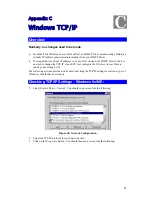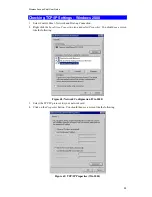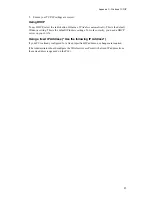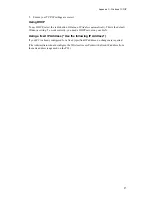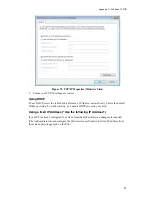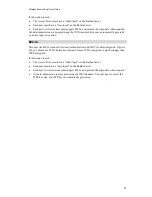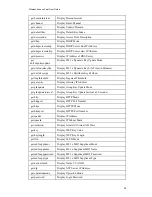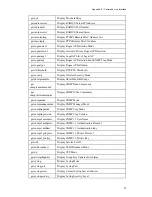Wireless Access Point User Guide
92
If this option is used:
x
The Access Point must have a "client login" on the Radius Server.
x
Each user must have a "user login" on the Radius Server.
x
Each user's wireless client must support 802.1x and provide the login data when required.
All data transmission is encrypted using the WPA standard. Keys are automatically generated,
so no key input is required.
802.1x
This uses the 802.1x standard for client authentication, and WEP for data encryption. If possi-
ble, you should use WPA-Enterprise instead, because WPA encryption is much stronger than
WEP encryption.
If this option is used:
x
The Access Point must have a "client login" on the Radius Server.
x
Each user must have a "user login" on the Radius Server.
x
Each user's wireless client must support 802.1x and provide the login data when required.
x
All data transmission is encrypted using the WEP standard. You only have to select the
WEP key size; the WEP key is automatically generated.
Summary of Contents for VX-AP310N
Page 1: ...VX AP310N Wireless Access Point User s Guide V1 01 ...
Page 2: ......