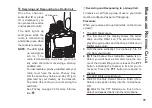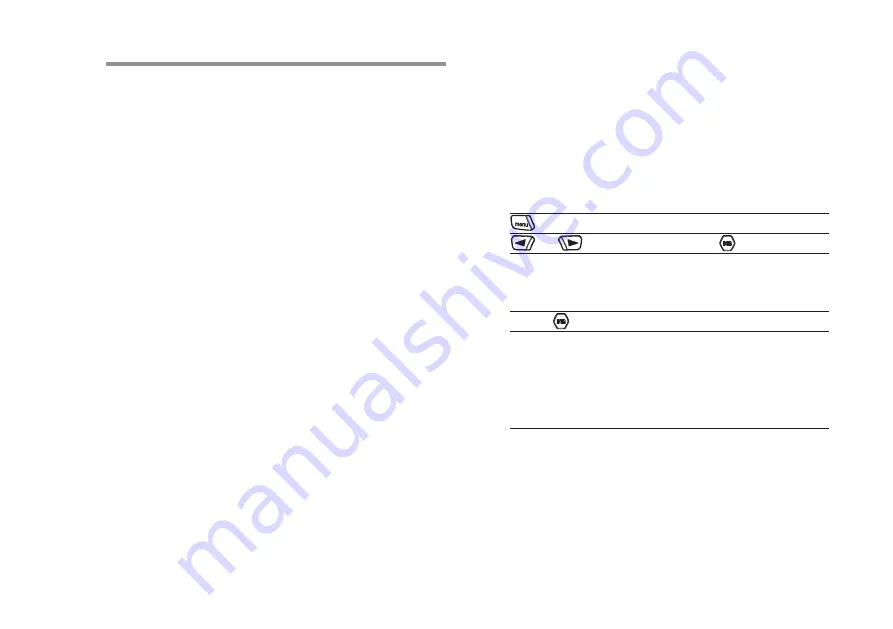
53
n
Scan
When you start a scan, your radio cycles through
the programmed scan list for the current channel
looking for voice activity.
The LED blinks yellow and you see the scan icon
on the display.
During a dual mode scan, if you are on a digital
channel, and your radio locks onto an analog
channel, it automatically switches from digital mode
to analog mode for the duration of the call. This is
also true for the reverse.
There are two ways of initiating scan:
•
Main Channel Scan
(
Manual
): Your radio
scans all the channels/groups in your scan list.
On entering scan, your radio may – depending
on the settings – automatically start on the last
scanned “active” channel/group or on the chan
-
nel where scan was initiated.
•
Auto Scan
(
Automatic
): Your radio automati-
cally starts scanning when you select a channel/
group that has Auto Scan enabled.
1
Starting and Stopping Scan
Procedure
:
Press the programmed
Scan
button to start or stop
Scan.
OR
Follow the procedure below.
1
Use the
Channel Selector
Knob to select a
channel programmed with a scan list.
2
to access the menu.
3
or
to “
Scan
” and press
to select.
4
The display shows “
Turn On
” if scan is disabled.
OR
The display shows “
Turn Off
” if scan is enabled.
5
Press to select.
6
The LED blinks yellow and the scan icon is dis-
played when Scan is enabled.
OR
The LED turns off and the scan icon is not dis-
played when Scan is disabled.
While scanning, the radio will only accept data (e.g.
text message) if received on its Selected Channel.
a
DV
ance
D
f
ea
tures
Summary of Contents for VXD-720 digital
Page 1: ...Digital Two Way Radio System VXD 720 Operating Manual ...
Page 2: ......
Page 5: ...3 N ote ...
Page 21: ...19 N ote ...
Page 96: ...94 N ote ...