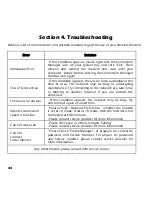34
Section 4. Troubleshooting
Below is a list of common error and possible solutions regard the use of your Wireless Modem.
Error Solution
Initialization Fail
- If this condition appears, please right click the Connection
Manager icon on your system tray and click “Exit”. Then
remove and reinsert the modem and wait until your
computer “beeps” before clicking the Connection Manager
shortcut icon again.
Out of Service Area
- If this condition appears, there is no service available at this
time or Area. The network may be busy or undergoing
maintenance. Try connecting to the network at a later time,
or Moving to another location if you are outside the
enhanced.
There was no answer
- If this condition appears, the network may be busy. Try
and connect again at a later time.
Internet connection
speed is too slow
- Please check “ Network Preference “ whether the modem
is set at 1X mode. If set at 1X mode, then the Internet is not
connected as EVDO mode.
- Please contact service provider for more information
Can not make call
- Please check you or other changed “Setting”.
- Please contact service provider for more information.
Can not
connect
to the Internet
- Please Check “Profile Manager” of program for correct ID,
password and Service Number. For proper ID, password
and Service number, please contact service provider for
more information.
Any other trouble, please consult with service center.
Summary of Contents for VW 100
Page 1: ...1 ...
Page 2: ...2 ...
Page 30: ...30 Setting 7 2 Information You can check the software version of Firmware and Manager ...
Page 39: ...39 ...