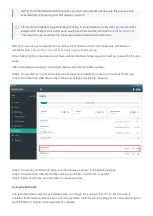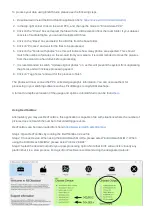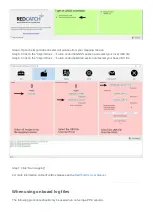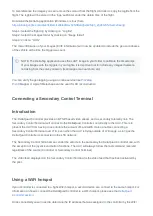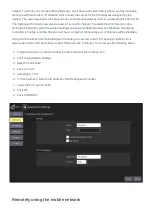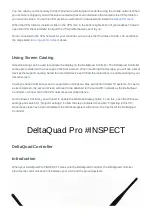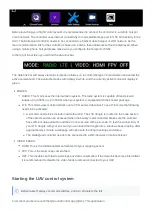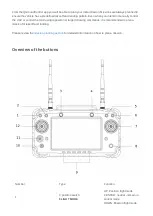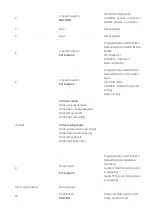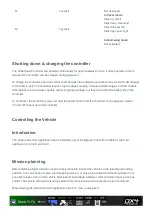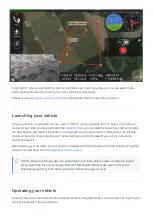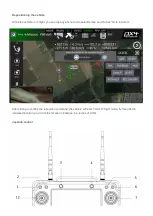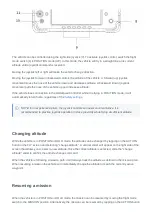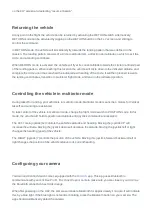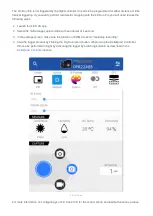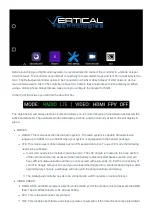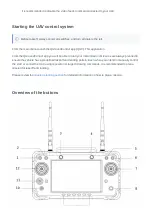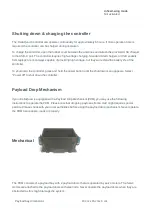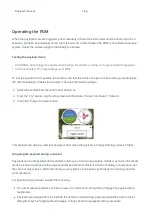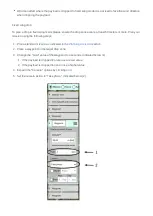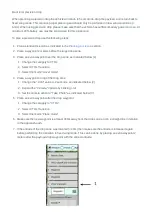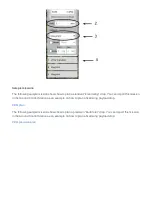on the FLY screen and selecting "resume mission".
Returning the vehicle
At any point in the flight, the vehicle can be returned by activating the RETURN switch. Alternatively,
RETURN mode can be activated by tapping on the RETURN button on the FLY screen, and sliding to
confirm the command.
In RETURN mode, the vehicle will immediately fly towards the landing pattern that was defined in the
mission. The landing pattern consists of a circle to altitude item, a direction and altitude on which to exit the
circle, and a landing coordinate.
When RETURN mode is activated, the vehicle will fly at its current altitude towards the 'circle to altitude' part
of the landing pattern. When reaching this location the vehicle will circle down to the indicated altitude, and
complete the circle until it has reached the indicated exit heading of the circle. It will then proceed towards
the landing coordinates, transition to multirotor flight mode, and land on the indicated position.
Controlling the vehicle in multirotor mode
During takeoff or landing, your vehicle is in multirotor mode. Multirotor mode means the 4 motors for Vertical
takeoff and Landing are activated.
To take control of the vehicle in multirotor mode, change the flight mode switch to POSITION mode. In this
mode, the vehicle will hold its position and altitude until joystick commands are received.
The LEFT main joystick (12) controls the vehicle's altitude and heading. Moving the joystick UP will
increase the altitude. Moving the joystick down will decrease the altitude. Moving the joystick left or right
changes the heading (yaw) of the vehicle.
The RIGHT joystick (7) controls the position of the vehicle. Moving this joystick, forward, backward, left or
right changes the position of the vehicle relative to its current heading.
Configuring your camera
Your Ground Control Station comes equipped with the
app. This app uses Bluetooth to
communicate with your Flir Duo Pro R. To connect to your camera make sure you are close to your UAV as
the Bluetooth connection has limited range.
When first powering on the UAV, the camera will enable Bluetooth for approximately 1 minute. It will indicate
this by a blue light. If the blue light is not solid or blinking, press the Bluetooth button on your camera. The
app should automatically detect the camera.