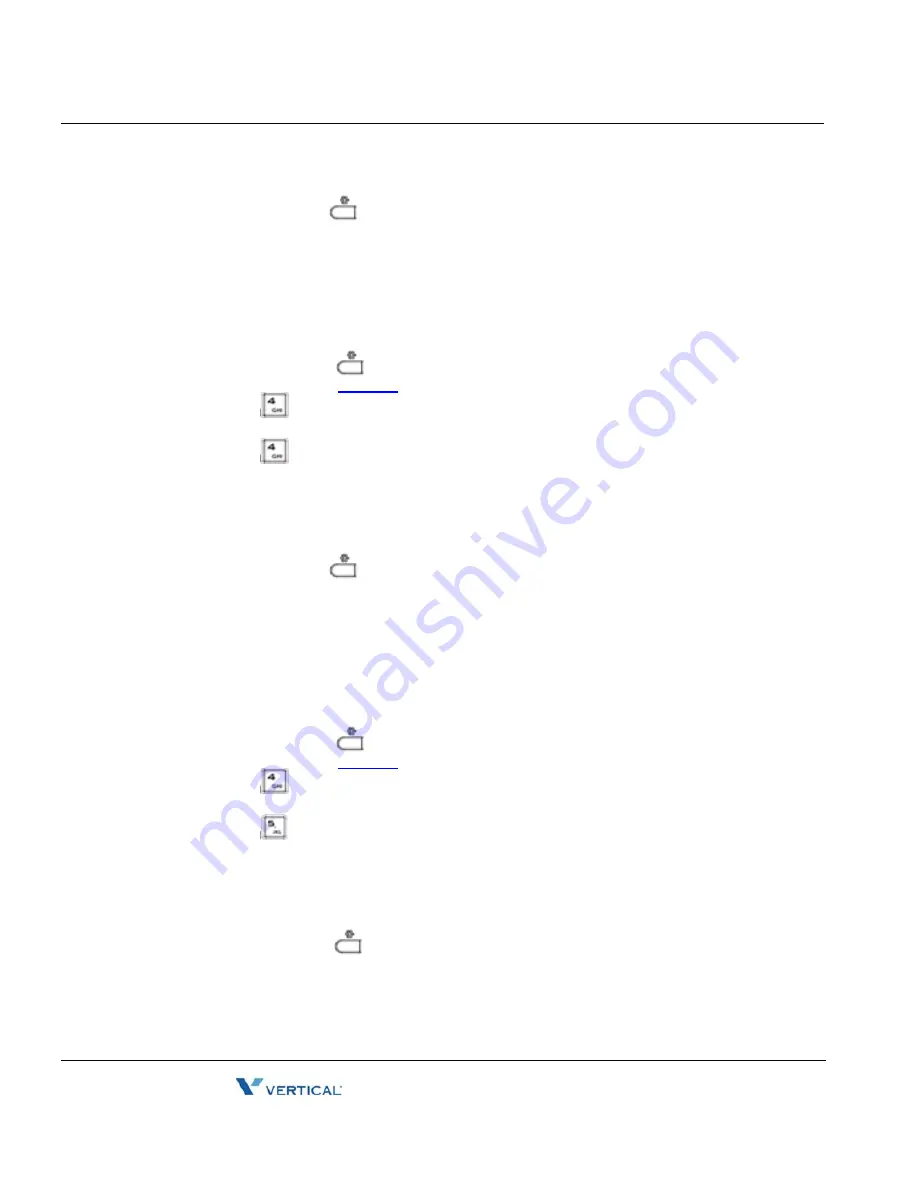
Call Hold Ringback
3-48
Chapter 3: Using the LCD Configuration Menu
Edge 5000 Installation / Configuration Guide
•
Move to another parameter with the navigation buttons and continue the session or
press the Settings (
) button to exit the configuration session.
Call Hold Ringback
With Call Hold Ringback enabled, the IP Phone rings as a reminder of calls on hold when the
user returns the IP Phone to idle.
To enable/disable Call Hold Ringback:
•
Press the Settings (
) button. If the LCD Menu is locked, use the unlock
procedure. Refer to
page 3-4
.
•
Press the
digit, or move the cursor to 4.Call Preferences using the
[Next]-[Previous] softkeys and press the [OK] softkey.
•
Press the
digit, or move the cursor to 4.Call Hold Ringback using the
Next]-[Previous] softkeys and press the [OK] softkey.
•
Press the [Yes] softkey to enable hold ringback, or press the [No] softkey to disable
hold ringback.
•
Move to another parameter with the navigation buttons and continue the session or
press the Settings (
) button to exit the configuration session.
Message Waiting Tone
When notification of a new message is received, the Message LED flashes. As an option, a
'stutter' dial tone provides an audible indication for a message waiting. When the user goes
off-hook to place a call, the user receives stutter dial tone.
To enable/disable stutter dial tone for a message wait indication:
•
Press the Settings (
) button. If the LCD Menu is locked, use the unlock
procedure. Refer to
page 3-4
.
•
Press the
digit, or move the cursor to 4.Call Preferences using the
[Next]-[Previous] softkeys and press the [OK] softkey.
•
Press the
digit, or move the cursor to 5.Msg Waiting Tone using the
[Next]-[Previous] softkeys and press the [OK] softkey.
•
Press the [Yes] softkey to enable stutter dial tone, or press the [No] softkey to disable
stutter dial tone.
•
Move to another parameter with the navigation buttons and continue the session or
press the Settings (
) button to exit the configuration session.
Release 1.0
September 2010
Summary of Contents for Edge 5000
Page 1: ...Configuration Installation Guide Release 1 0 September 2010 ...
Page 2: ...Release 1 0 September 2010 ...
Page 14: ...THIS PAGE INTENTIONALLY LEFT BLANK Release 1 0 September 2010 ...
Page 22: ...THIS PAGE INTENTIONALLY LEFT BLANK Release 1 0 September 2010 ...
Page 78: ...THIS PAGE INTENTIONALLY LEFT BLANK Release 1 0 September 2010 ...
Page 114: ...THIS PAGE INTENTIONALLY LEFT BLANK Release 1 0 September 2010 ...
Page 118: ...THIS PAGE INTENTIONALLY LEFT BLANK Release 1 0 September 2010 ...
Page 126: ...THIS PAGE INTENTIONALLY LEFT BLANK Release 1 0 September 2010 ...
Page 158: ...THIS PAGE INTENTIONALLY LEFT BLANK Release 1 0 September 2010 ...
Page 160: ...THIS PAGE INTENTIONALLY LEFT BLANK Release 1 0 September 2010 ...
















































